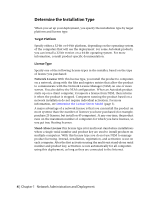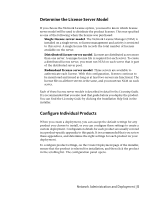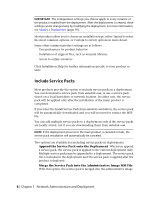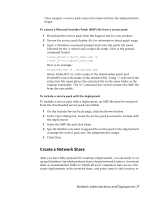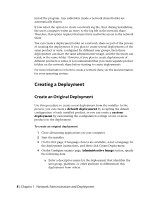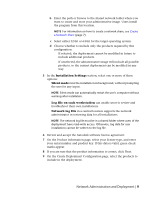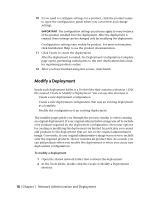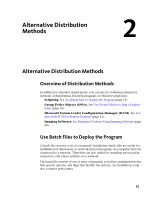Autodesk 72200-0000SA-G880 Administration Guide - Page 15
Installation Settings, Silent mode, Log file on each workstation, Network log file, Create
 |
View all Autodesk 72200-0000SA-G880 manuals
Add to My Manuals
Save this manual to your list of manuals |
Page 15 highlights
b Enter the path or browse to the shared network folder where you want to create and store your administrative image. Users install the program from this location. NOTE For information on how to create a network share, see Create a Network Share (page 7). c Select either 32-bit or 64-bit for the target operating system. d Choose whether to include only the products required by this configuration. ■ If selected, the deployment cannot be modified in future to include additional products. ■ If unselected, the administrative image will include all possible products, so the current deployment can be modified in any way. 5 In the Installation Settings section, select one or more of these options: ■ Silent mode runs the installation in background, without prompting the user for any input. NOTE Silent mode can automatically restart the user's computer without warning after installation. ■ Log file on each workstation can enable users to review and troubleshoot their own installations. ■ Network log file in a central location supports the network administrator in reviewing data for all installations. NOTE The network log file must be in a shared folder where users of the deployment have read-write access. Otherwise, log data for user installations cannot be written to the log file. 6 Review and accept the Autodesk software license agreement. 7 On the Product Information page, select your license type, and enter your serial number and product key. If this data is valid, green check marks appear. 8 If you are sure that the product information is correct, click Next. 9 On the Create Deployment Configuration page, select the products to include in the deployment. Network Administration and Deployment | 9