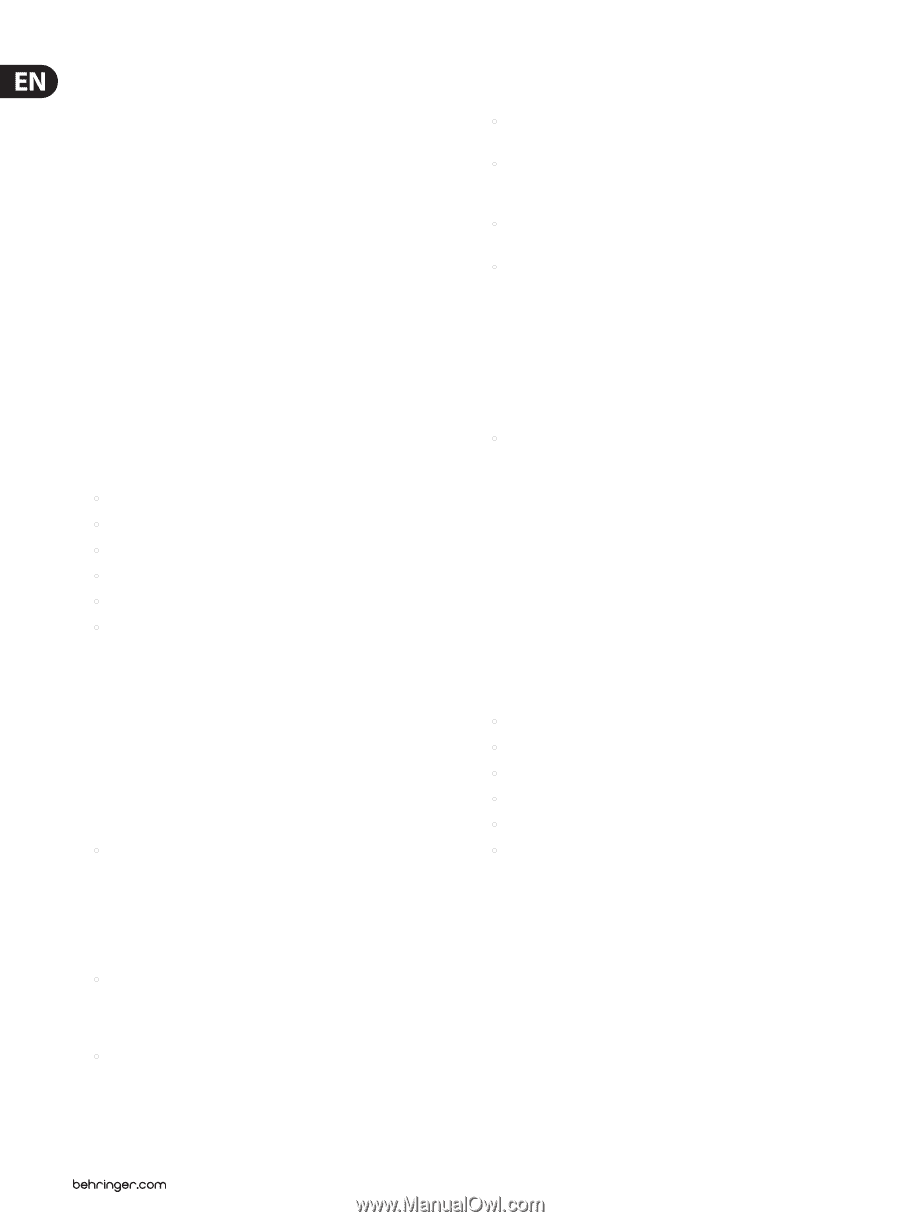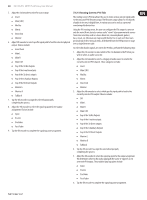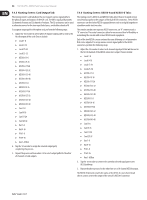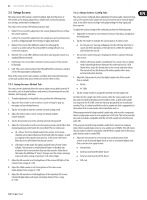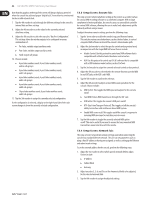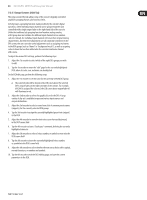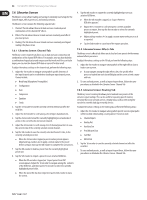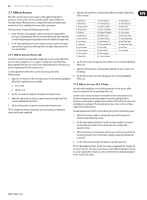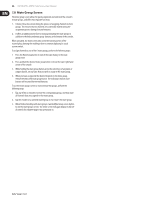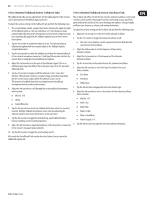Behringer X32-TP User Manual - Page 54
Libraries Screen, Libraries Screen: Channel Tab - x32 p16 setup
 |
View all Behringer X32-TP manuals
Add to My Manuals
Save this manual to your list of manuals |
Page 54 highlights
54 X32 DIGITAL MIXER Preliminary User Manual 7.6 Libraries Screen The libraries screen allows loading and saving of commonly used setups for the channel inputs, effects processors, and routing scenarios. The libraries screen contains the following separate tabs: 1. Channel: This tab allows the user to load and save commonly used combinations of the channel DSP effects. 2. Effects: This tab allows the user to load and save commonly used effects processor presets. 3. Routing: This tab allows the user to load and save commonly used signal routings they have set up. 7.6.1 Libraries Screen: Channel Tab The library screen's channel tab allows you to load and save commonly used combinations of the channel DSP effects. For example, once you have dialed in a combination of equalization and compression that works well for a particular singer, you can save the channel DSP chain as a preset for later recall. To adjust the various settings on the channel tab, perform the following steps: 1. Adjust the 1st encoder to navigate among which specific elements of the input channel can be recalled when loading an input channel preset. Choices include: • Head Amp (Microphone Preamplifier) • Configuration • Gate • Compressor • Equalizer • Sends 2. Tap the 1st encoder to turn the currently selected element on/off in the recall list. 3. Adjust the 2nd encoder to scroll among a list of input channel presets. 4. Tap the 2nd encoder to load the currently highlighted preset and make it active on the currently selected console channel. 5. Adjust the 3rd encoder to scroll among a list of channel preset slots to save the current state of the currently selected console channel. 6. Tap the 3rd encoder to save the currently selected channel's state, to the currently selected preset slot. • When the 3rd encoder is tapped, a preset naming screen appears. Adjust and tap encoders 4-6 to apply a custom name to the preset before saving it, then tap the 6th encoder to complete the save process. 7. Tap the 4th encoder to delete a preset from the currently highlighted preset slot. 8. Tap the 5th encoder to import a preset from an attached USB drive. • When the 5th encoder is tapped, an "import preset from USB" screen appears. Adjust the 1st encoder to navigate among the contents of the USB drive, and then tap the 1st encoder to select the currently highlighted preset folder. • When the preset file has been imported, tap the 2nd encoder to leave the screen. 9. Tap the 6th encoder to export the currently highlighted preset to an attached USB drive. • When the 6th encoder is tapped, an "Export Preset to USB drive appears". • Adjust the 1st encoder to scroll among the currently available presets to export, then tap the first encoder to select the currently highlighted preset. • Adjust and tap encoders 4-6 to apply a custom name to the preset as it is exported. • Tap the 2nd encoder to cancel out of the export operation. 7.6.2 Libraries Screen: Effects Tab The library screen's effects tab allows you to load and save presets for the various onboard effects processors. To adjust the various settings on the FX tab, perform the following steps: 1. Adjust the 1st encoder to navigate among which of the eight effects slots to load or save a preset. • As you navigate among the eight effects slots, the specific effect processor loaded into each slot will display on the screen as both a name and icon. 2. To save and load presets, as well as import/export them, follow the same procedures as detailed in the Libraries Screen: Channel Tab 7.6.3 Libraries Screen: Routing Tab The library screen's routing tab allows you to load and save presets of the console's signal routings. This can be useful for repeating specific routing scenarios that occur over and over on a regular basis, such as when using the console for a weekly club gig or worship service. To adjust the various settings on the routing tab, perform the following steps: 1. Adjust the 1st encoder to navigate among which specific console signal paths will be recalled when loading a routing preset. Choices include: • Channel Inputs • Analog Out • Auxiliary Out • P16 (Ultranet) Out • Card Out • AES50 Out 2. Tap the 1st encoder to turn the currently selected element on/off in the recall list. 3. To save and load presets, as well as import/export them, follow the same procedures as detailed in the Libraries Screen: Channel Tab.