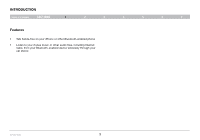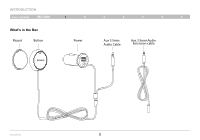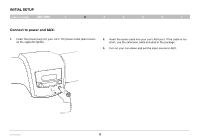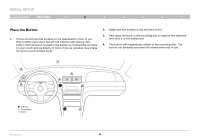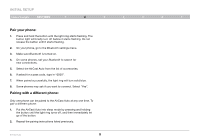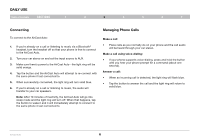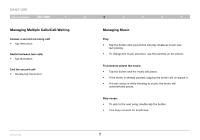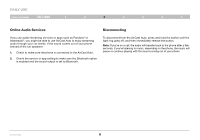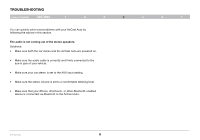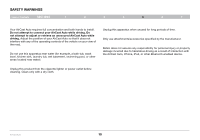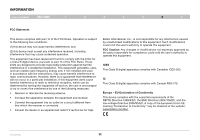Belkin F4U037 User Manual - Page 8
DAILY USE, Managing Phone Calls, Connecting
 |
View all Belkin F4U037 manuals
Add to My Manuals
Save this manual to your list of manuals |
Page 8 highlights
Daily Use Table of Contents sections 1 2 3 4 5 6 7 Connecting Managing Phone Calls To connect to the AirCast Auto: 1. If you're already on a call or listening to music via a Bluetooth® headset, turn the headset off so that your phone is free to connect to the AirCast Auto. 2. Turn your car stereo on and set the input source to AUX. 3. Make sure there's power to the AirCast Auto-the light ring will be solid orange. 4. Tap the button and the AirCast Auto will attempt to re-connect with the same phone it last connected to. 5. When successfully connected, the light ring will turn solid blue. 6. If you're already on a call or listening to music, the audio will transfer to your car speakers. Note: After 10 minutes of inactivity, the AirCast Auto will go into sleep mode and the light ring will turn off. When that happens, tap the button to wake it and it will immediately attempt to connect to the same phone it last connected to. Make a call: • Place calls as you normally do on your phone and the call audio will be heard through your car stereo. Make a call using voice-dialing: • If your phone supports voice-dialing, press and hold the button until you hear your phone prompt for a command (about one second). Answer a call: • When an incoming call is detected, the light ring will flash blue. • Tap the button to answer the call and the light ring will return to solid blue. AirCast Auto 6