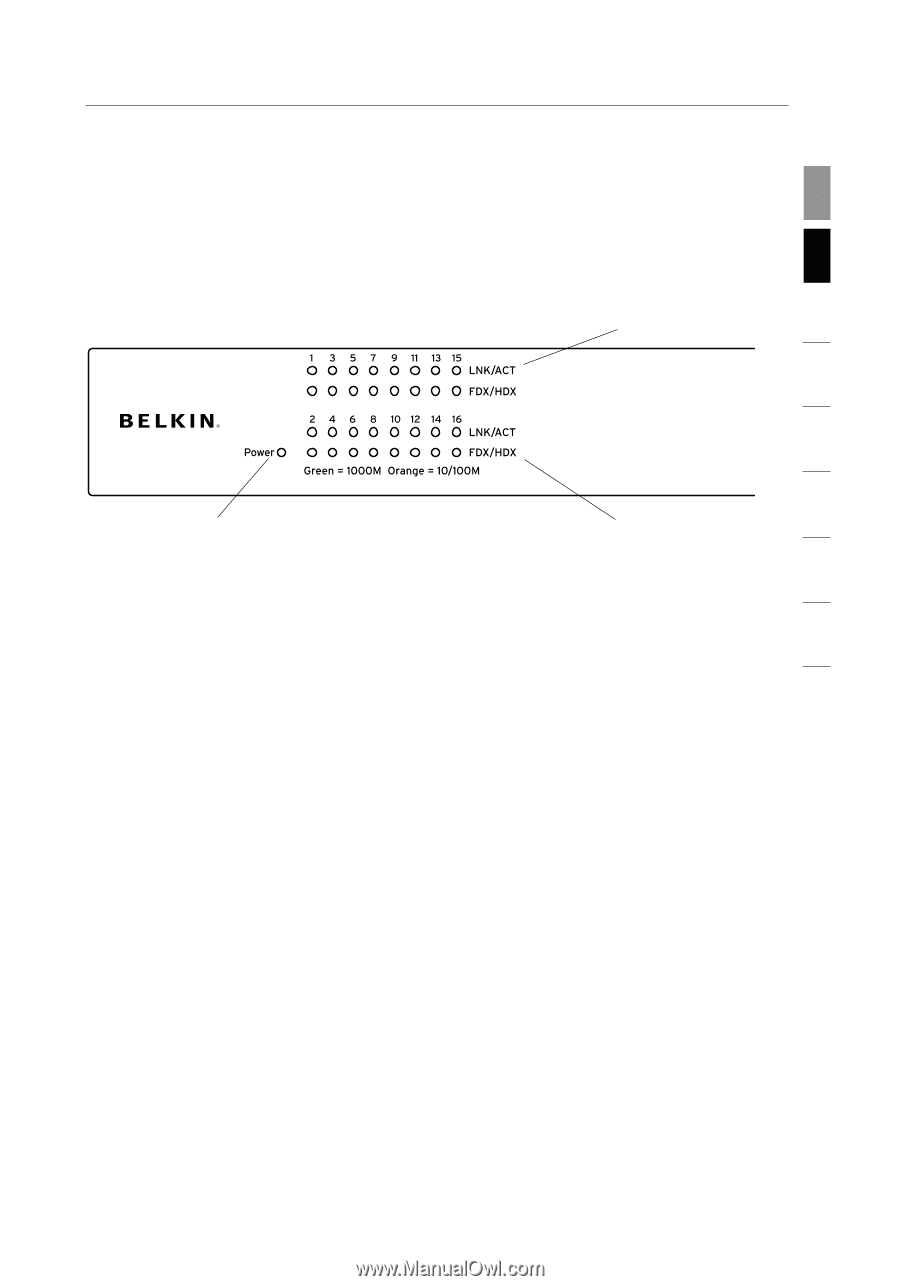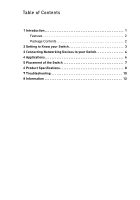Belkin F5D5141-24 User Manual - Page 6
Getting to Know your Switch
 |
UPC - 722868510865
View all Belkin F5D5141-24 manuals
Add to My Manuals
Save this manual to your list of manuals |
Page 6 highlights
section Getting to Know your Switch 1 Front-Panel LEDs Belkin 16- or 24-Port Gigabit Switches feature two rows of LEDs that provide information about connection speed, link/activity, plus 2 a separate Power LED. (b) 3 4 (a) 5 (c) 6 (a) Power (POWER) LED • Green - Power on, normal operation 7 • Off - Power off, no power to the Switch 8 (b) Link and Activity (Link/Act) LED • Solid Green - Network device is correctly connected to the Switch through this port • Blinking Green - Data is being transmitted and received through this port • Off - No link is established (c) 100M/1000M LED • Solid Green - A valid 1000Mbps link is established on the port • Solid Yellow - A valid 100Mbps link is established on the port • Off - A valid 10Mbps link is established on the port 3