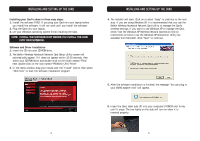Belkin F5D6020_ver2 F5D6020 Version 2 Manual - Page 9
The Site Survey Tab, The Encryption Tab
 |
View all Belkin F5D6020_ver2 manuals
Add to My Manuals
Save this manual to your list of manuals |
Page 9 highlights
USING THE BELKIN WIRELESS LAN MONITOR UTILITY The Site Survey Tab Clicking on the "Site Survey" tab will display a list of all available access points in your area. The following information about each is displayed: c d b e a f USING THE BELKIN WIRELESS LAN MONITOR UTILITY The Encryption Tab The "Encryption" tab is used to set up the wireless encryption settings. g (a) BSSID-The MAC address of the access point. (b) SSID-The Service Set Identifier (wireless network name) of the access point. (c) Signal-The signal strength of the related access point. This is a "snapshot" of the signal strength at the time of the site survey. Pressing the "Re-Scan" (g) button may get a different result. (d) Channel-The current operating channel of the access point. (e) Encryption-Will display "No" when encryption is disabled, "64-bit" when 64-bit encryption is enabled, and "128-bit" when 128-bit encryption is enabled. (f) BSS-Displays the mode that the access point is operating in: Infrastructure or Ad-Hoc. TIP-> Double-clicking on the BSSID of an access point will make the Card join that particular network. To check the area for more access points, click "Re-Scan". 14 There are two ways to set up the encryption settings of your card: "Create with Passphrase" or "Manual Entry". Select "64-bit" from the drop-down menu. You will notice when using 64-bit encryption, there are four keys labeled "Key 1" through "Key 4". Only one key can be used at a time. For ease of use, the software can generate keys using a passphrase that you enter. This passphrase can be easily distributed to other wireless-equipped computer users in your network. For instance, creating a key using the passphrase "Passphrase" generates four keys in 64-bit encryption mode and one key in 128-bit encryption mode. In this scenario, a user of a laptop needs only to enter the passphrase and the key number into the computer's wireless management software to be able to communicate while using encryption. All computers on the network must use the same encryption rate, passphrase, and key. The passphrase can be changed as often as desired. 15