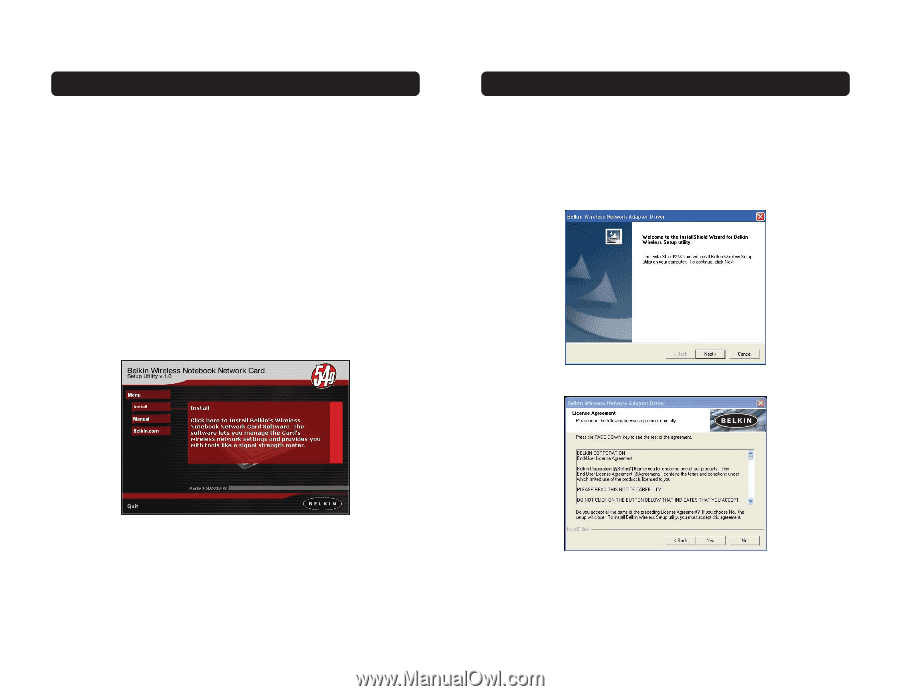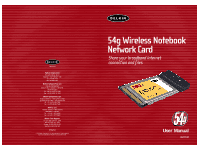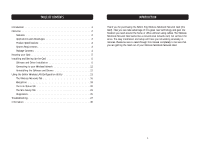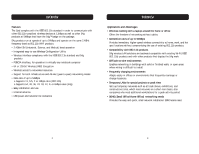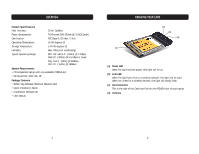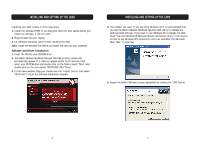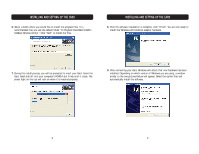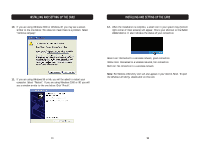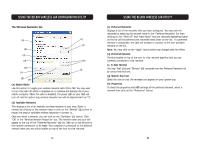Belkin F5D7010 User Manual - Page 5
Installing And Setting Up The Card - software
 |
View all Belkin F5D7010 manuals
Add to My Manuals
Save this manual to your list of manuals |
Page 5 highlights
INSTALLING AND SETTING UP THE CARD Installing your Card is done in three easy steps. 1. Install the software FIRST. If you plug your Card into your laptop before you install the software, it will not work. 2. Plug the Card into your laptop. 3. Let Windows operating system finish installing the Card. Note: Install the software first before you install the card into your notebook. Software and Driver Installation 1. Insert the CD into your CD-ROM drive. 2. The Belkin Wireless Notebook Network Card Setup Utility screen will automatically appear. If it does not appear within 15-20 seconds, then select your CD-ROM drive and double-click on the folder named "Files". Next double-click on the icon named "F5D7010W_UTILITY.exe". 3. In the menu window, drag your mouse over the "Install" button then select "Click here" to start the software installation program. INSTALLING AND SETTING UP THE CARD 4. The installer will start. If you are using Windows XP, it is recommended that you use the Belkin Wireless Notebook Network Card Utility to manage the Card's wireless settings. If you want to use Windows XP to manage the Card, check "Use the Windows XP Wireless Network Connection Utility". Instructions on how to use Windows XP's Connection Utility are available from Microsoft. Click "Next" to continue. 5. Accept the Belkin Software License Agreement by clicking the "YES" button. 6 7