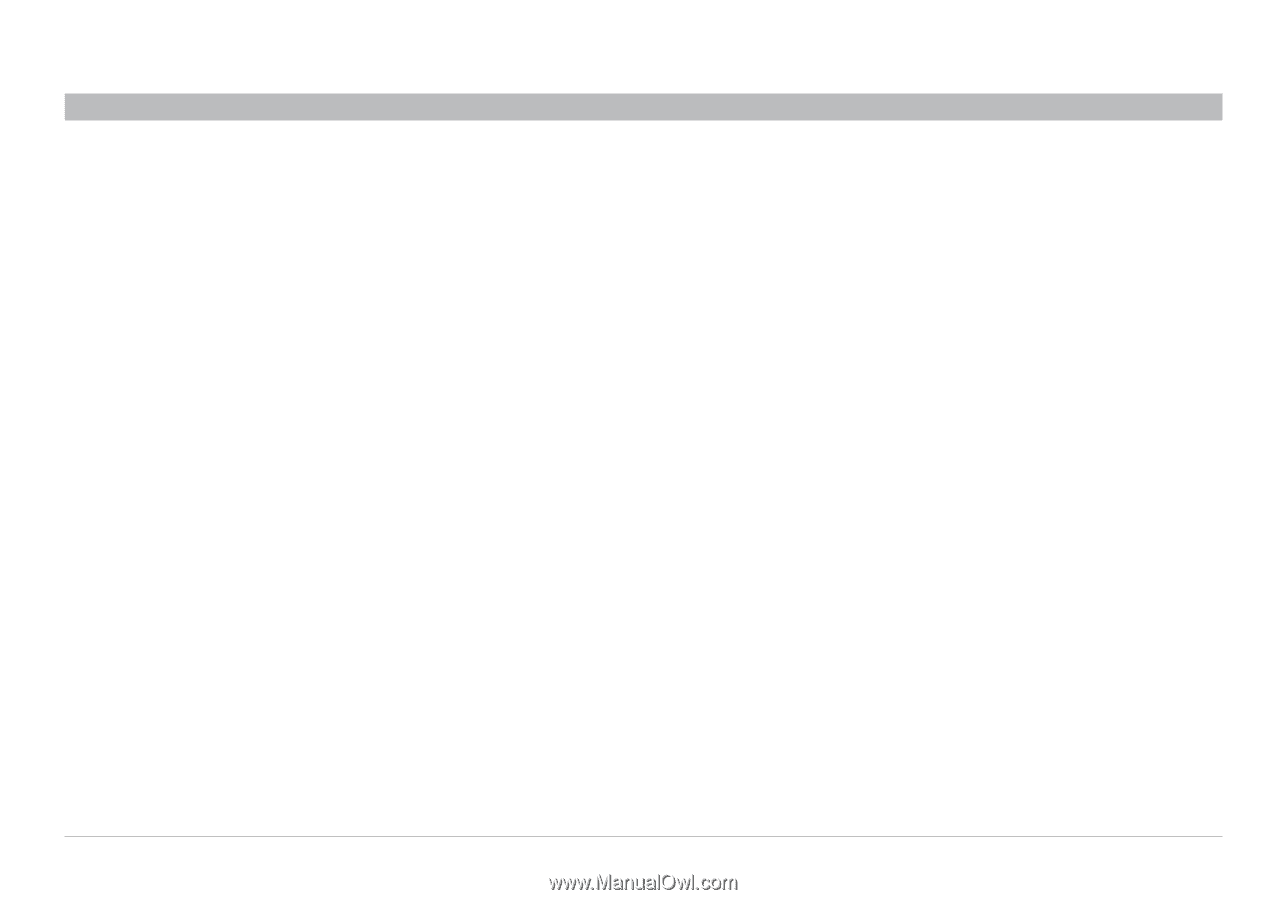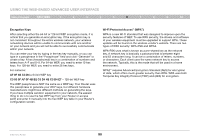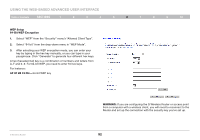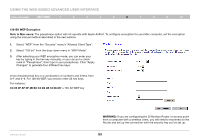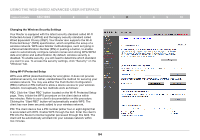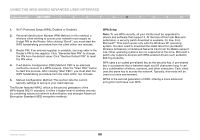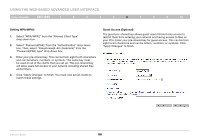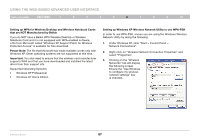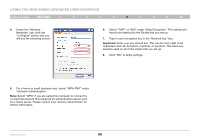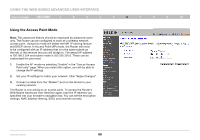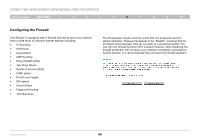Belkin F5D7234-4 Version 3xxx User Manual - Page 57
Wireless G Desktop or Notebook Network Card from the Belkin support - reset
 |
UPC - 722868680599
View all Belkin F5D7234-4 manuals
Add to My Manuals
Save this manual to your list of manuals |
Page 57 highlights
Using the Web-Based Advanced User Interface Table of Contents sections 1 2 3 4 5 6 7 8 9 10 1. Wi-Fi Protected Setup (WPS): Enabled or Disabled. 2. Personal Identification Number (PIN) Method: In this method, a wireless client wishing to access your network must supply an 8-digit PIN to the Router. After clicking "Enroll", you must start the WPS handshaking procedure from the client within two minutes. 3. Router PIN: If an external registrar is available, you may enter in the Router's PIN to the registrar. Click "Generate New PIN" to change the PIN from the default value. Click "Restore Default PIN" to reset the PIN value. 4. Push Button Configuration (PBC) Method: PBC is an alternate method to connect to a WPS network. Click the "Start PBC" button to start this process. After clicking "Start PBC", you must start the WPS handshaking procedure from the client within two minutes. 5. Manual Configuration Method: This section lists the current security settings to set up in your client devices. The Router features WPA2, which is the second generation of the WPA-based 802.11i standard. It offers a higher level of wireless security by combining advanced network authentication and stronger Advanced Encryption Standard (AES) encryption methods. WPA Setup Note: To use WPA security, all your clients must be upgraded to drivers and software that support it. At the time of this User Manual's publication, a security patch download is available, for free, from Microsoft®. This patch works only with the Windows XP operating system. You also need to download the latest driver for your Belkin Wireless G Desktop or Notebook Network Card from the Belkin support site. Other operating systems are not supported at this time. Microsoft's patch only supports devices with WPA-enabled drivers such as Belkin 802.11g products. WPA uses a so-called pre-shared key as the security key. A pre-shared key is a password that is between eight and 63 characters long. It can be a combination of letters, numbers, and other characters. Each client uses the same key to access the network. Typically, this mode will be used in a home environment. WPA2 is the second generation of WPA, offering a more advanced encryption technique over WPA. G Wireless Router 55