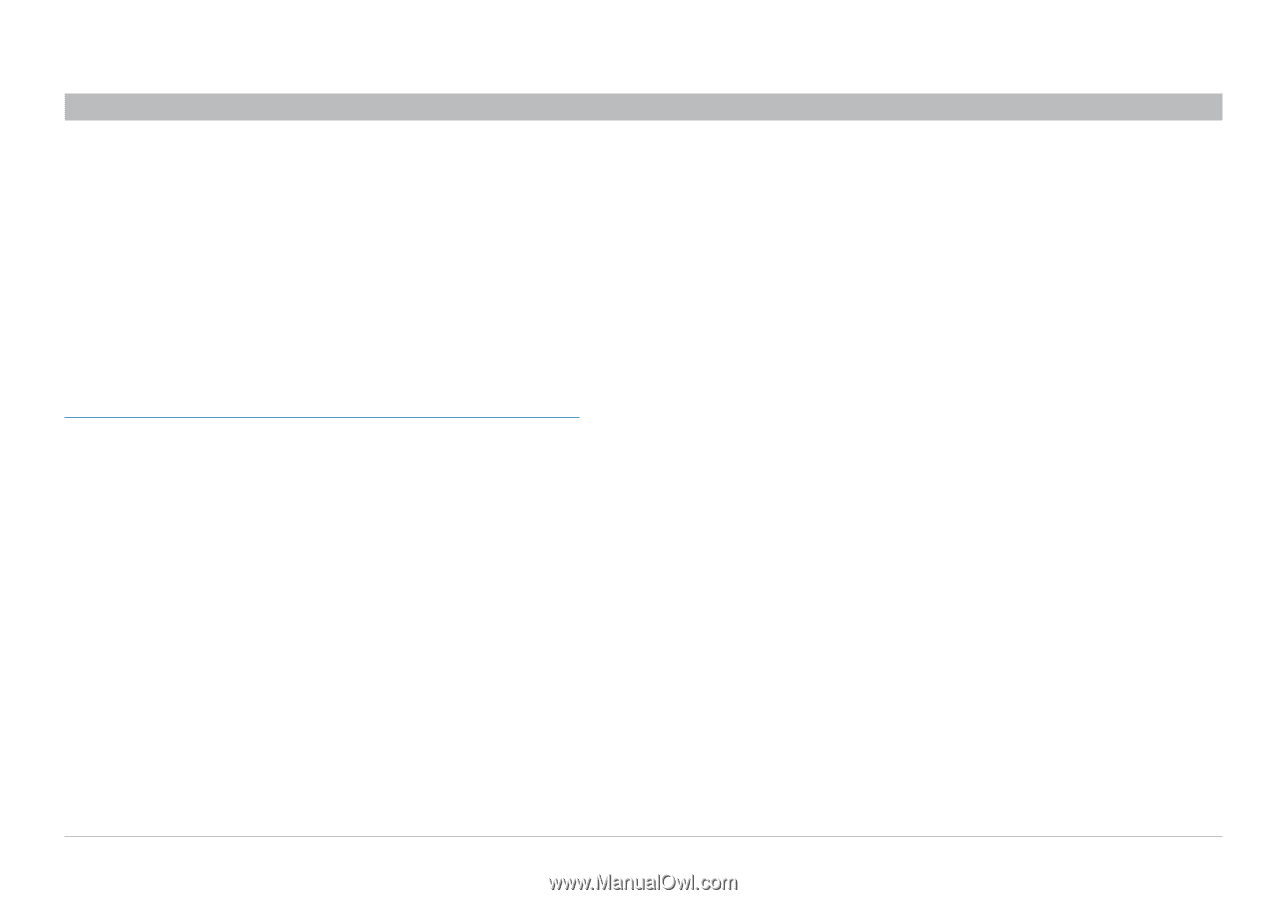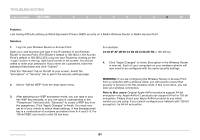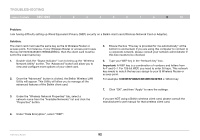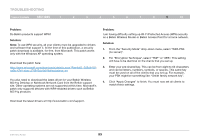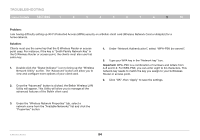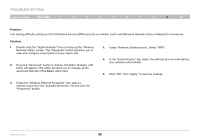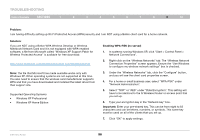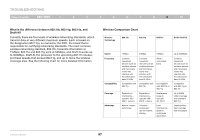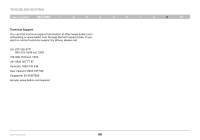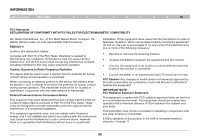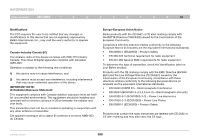Belkin F5D7234-4 Version 3xxx User Manual - Page 98
If you are NOT using a Belkin WPA Wireless Desktop or Wireless - installation download
 |
UPC - 722868680599
View all Belkin F5D7234-4 manuals
Add to My Manuals
Save this manual to your list of manuals |
Page 98 highlights
Troubleshooting Table of Contents sections 1 2 3 4 5 6 7 8 9 10 Problem: I am having difficulty setting up Wi-Fi Protected Access (WPA) security and I am NOT using a Belkin client card for a home network. Solution: If you are NOT using a Belkin WPA Wireless Desktop or Wireless Notebook Network Card and it is not equipped with WPA-enabled software, a file from Microsoft called "Windows XP Support Patch for Wireless Protected Access" is available for free download: http://www.microsoft.com/downloads/search.aspx?displaylang=en Note: The file that Microsoft has made available works only with Windows XP. Other operating systems are not supported at this time. You also need to ensure that the wireless card manufacturer supports WPA and that you have downloaded and installed the latest driver from their support site. Supported Operating Systems: • Windows XP Professional • Windows XP Home Edition Enabling WPA-PSK (no server) 1. In systems running Windows XP, click "Start > Control Panel > Network Connections". 2. Right-click on the "Wireless Networks" tab. The "Wireless Network Connection Properties" screen appears. Ensure the "Use Windows to configure my wireless network settings" box is checked. 3. Under the "Wireless Networks" tab, click the "Configure" button, and you will see the client card properties screen. 4. For a home or small business user, select "WPA-PSK" under "Network Administration". 5. Select "TKIP" or "AES" under "Date Encryption". This setting will have to be identical to the G Wireless Router or access point that you set up. 6. Type your encryption key in the "Network key" box. Important: Enter your pre-shared key. This can be from eight to 63 characters and can be letters, numbers, or symbols. This same key must be used on all of the clients that you set up. 7. Click "OK" to apply settings. G Wireless Router 96