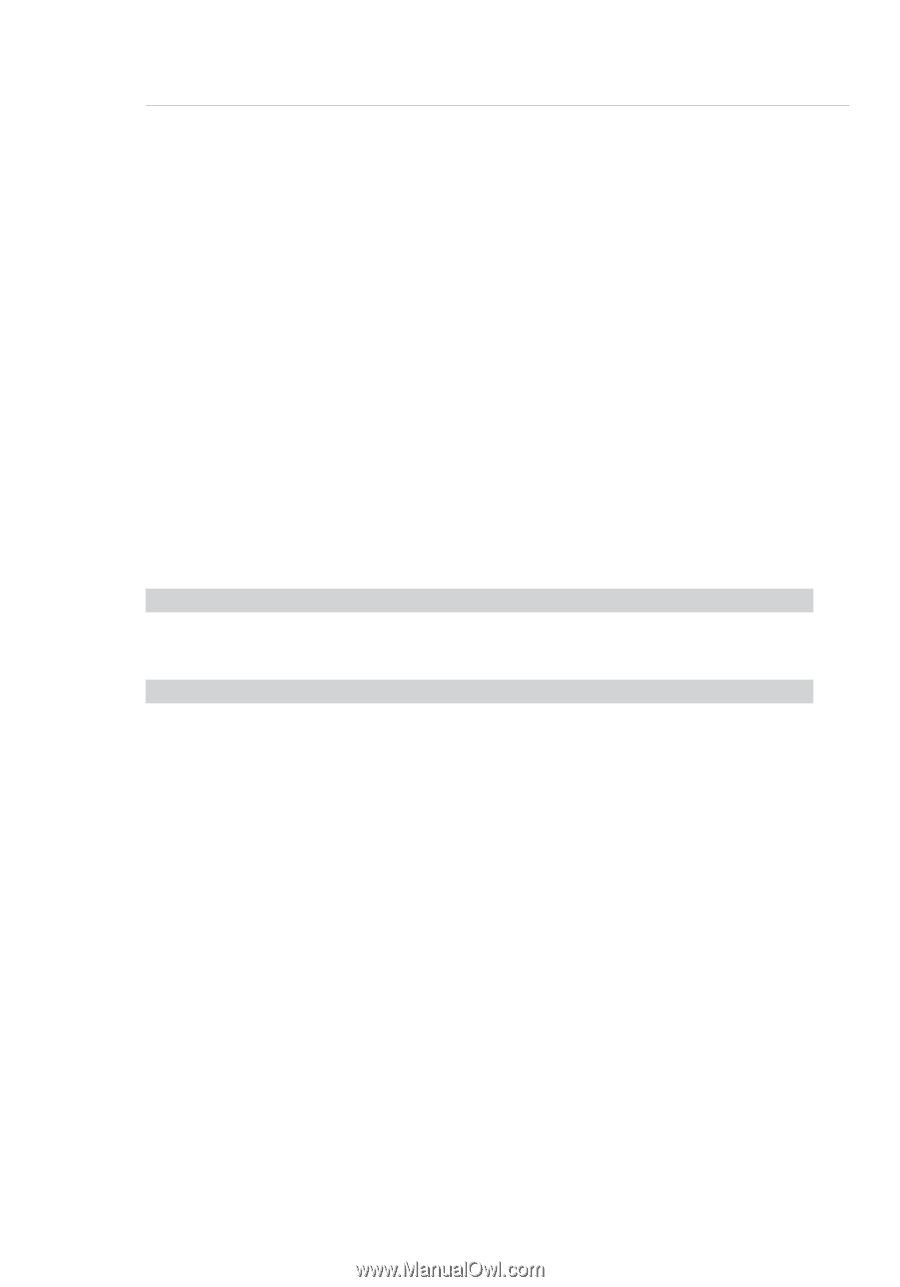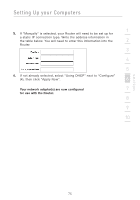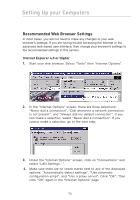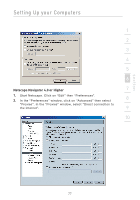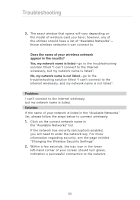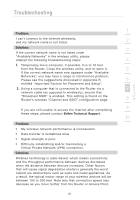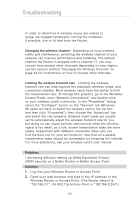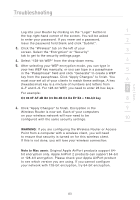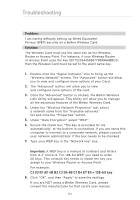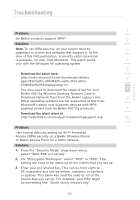Belkin F5D7632uk4 User Manual - Page 80
Does the name of your wireless network, appear in the results?, Problem, Solution
 |
View all Belkin F5D7632uk4 manuals
Add to My Manuals
Save this manual to your list of manuals |
Page 80 highlights
Troubleshooting 3. The exact window that opens will vary depending on the model of wireless card you have; however, any of the utilities should have a list of "Available Networks"- those wireless networks it can connect to. Does the name of your wireless network appear in the results? Yes, my network name is listed-go to the troubleshooting solution titled "I can't connect to the Internet wirelessly, but my network name is listed". No, my network name is not listed-go to the troubleshooting solution titled "I can't connect to the Internet wirelessly, and my network name is not listed". Problem: I can't connect to the Internet wirelessly, but my network name is listed. Solution: If the name of your network is listed in the "Available Networks" list, please follow the steps below to connect wirelessly: 1. Click on the correct network name in the "Available Networks" list. If the network has security (encryption) enabled, you will need to enter the network key. For more information regarding security, see the page entitled "Changing the Wireless Security Settings". 2. Within a few seconds, the tray icon in the lower left-hand corner of your screen should turn green, indication a successful connection to the network. 80