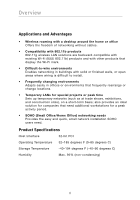Belkin F5D8000 User Manual - Page 12
Step 2, Install the Software Drivers, IMPORTANT NOTE: Install the software before inserting the Card - exe
 |
View all Belkin F5D8000 manuals
Add to My Manuals
Save this manual to your list of manuals |
Page 12 highlights
Installing and Setting Up the Card Step 2 Install the Software Drivers IMPORTANT NOTE: Install the software before inserting the Card. 2.1 Insert the Installation Software CD into your CD-ROM drive. 2.2 The Belkin Wireless Client Utility Setup screen will automatically appear (may take 15-20 seconds to appear). Note: If the Wireless Client Utility Setup screen does not appear within 20 seconds, access your CD-ROM by double-clicking on the "My Computer" icon and double-click on the CD-ROM drive that the installation CD has been placed in. Double-click on the folder named "Files", then double-click on the icon named "setup.exe". 2.3 Click "Install Software" from the menu. 2.4 The installer will now start. Click "Next" and follow the on-screen instructions. 10