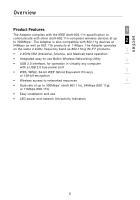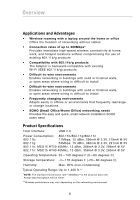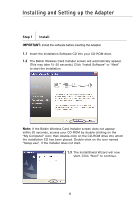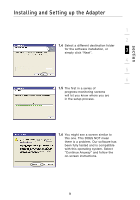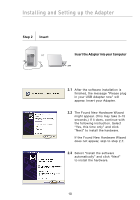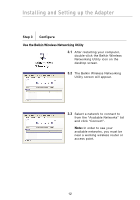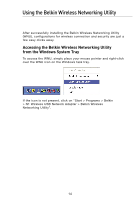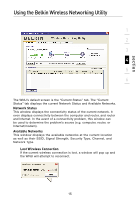Belkin F5D8051 User Manual - Page 15
Step 2, Insert, Insert the Adapter into your Computer
 |
View all Belkin F5D8051 manuals
Add to My Manuals
Save this manual to your list of manuals |
Page 15 highlights
Installing and Setting up the Adapter Step 2 Insert Insert the Adapter into your Computer 2.1 After the software installation is finished, the message "Please plug in your USB Adapter now" will appear. Insert your Adapter. 2.2 The Found New Hardware Wizard might appear. (This may take 3-15 seconds.) If it does, continue with the following instruction. Select "Yes, this time only" and click "Next" to install the hardware. If the Found New Hardware Wizard does not appear, skip to step 2.7. 2.3 Select "Install the software automatically" and click "Next" to install the hardware. 10

10
Installing and Setting up the Adapter
Step 2
Insert
Insert the Adapter into your Computer
2.1
After the software installation is
finished, the message “Please plug
in your USB Adapter now” will
appear. Insert your Adapter.
2.2
The Found New Hardware Wizard
might appear. (This may take 3–15
seconds.) If it does, continue with
the following instruction. Select
“Yes, this time only” and click
“Next” to install the hardware.
If the Found New Hardware Wizard
does not appear, skip to step 2.7.
2.3
Select “Install the software
automatically” and click “Next”
to install the hardware.