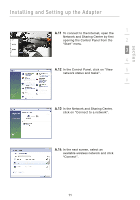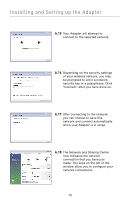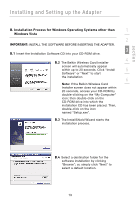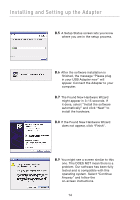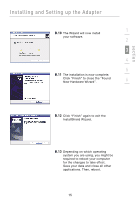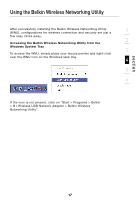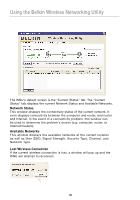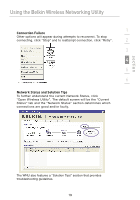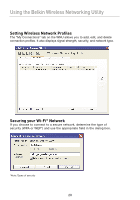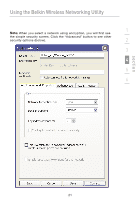Belkin F5D8053 User Manual - Page 18
Using the Belkin Wireless Networking Utility - n wireless adapter
 |
View all Belkin F5D8053 manuals
Add to My Manuals
Save this manual to your list of manuals |
Page 18 highlights
Installing and Setting up the Adapter C. Configuration Using the Belkin Wireless Networking Utility C.1 After restarting your computer, double-click the Belkin Wireless Networking Utility icon on the desktop screen. Note: The Belkin Wireless Networking Utility icon can also be found on the system tray. C.2 The Belkin Wireless Networking Utility screen will appear. C.3 Select a network to which to connect from the "Available Networks" list and click "Connect". Note: In order to see your available networks, you must be near a working wireless router or access point. Installation is now complete. 16
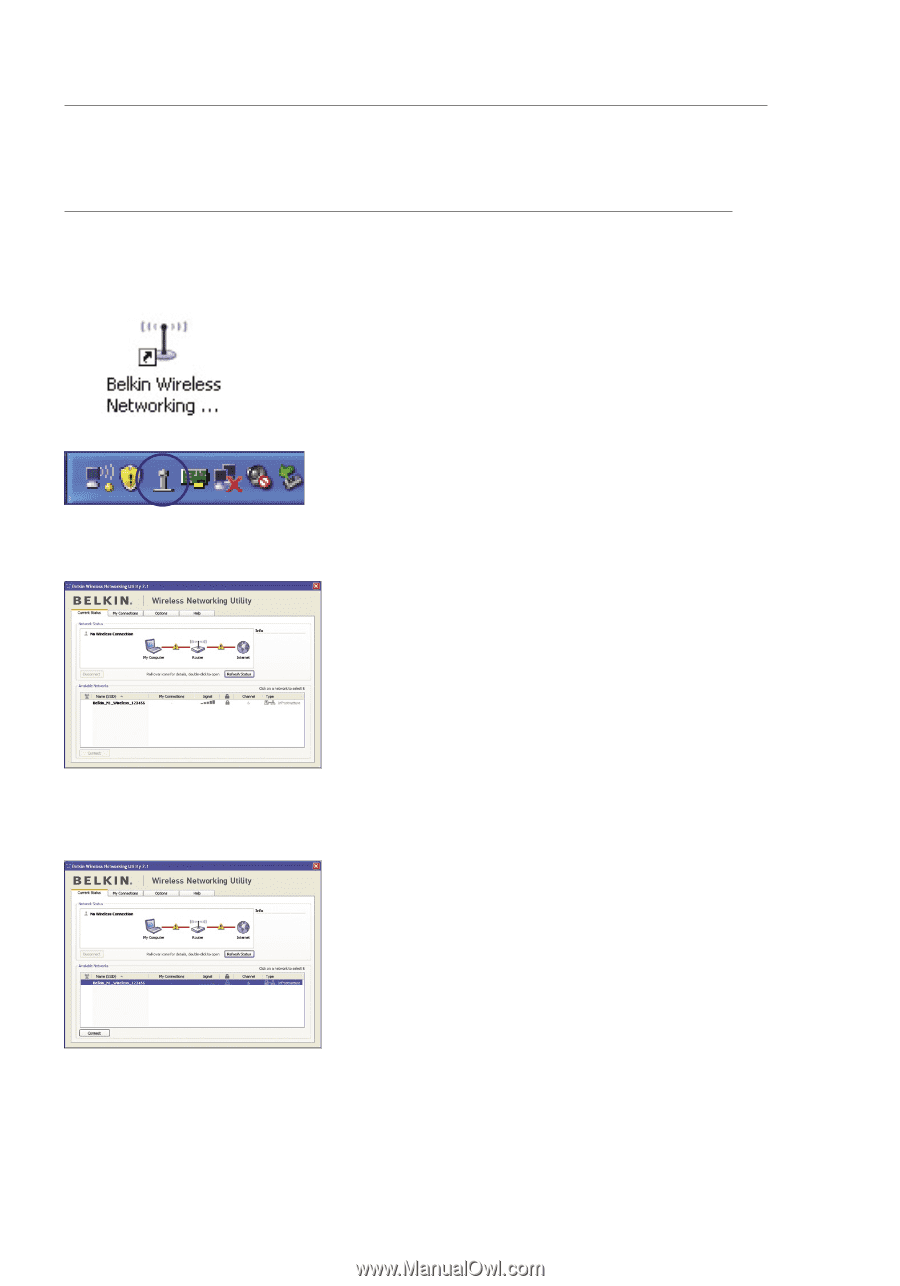
16
Installing and Setting up the Adapter
16
C. Configuration
Using the Belkin Wireless Networking Utility
C.1
After restarting your computer,
double-click the Belkin Wireless
Networking Utility icon on the
desktop screen.
Note:
The Belkin Wireless
Networking Utility icon can also be
found on the system tray.
C.2
The Belkin Wireless Networking
Utility screen will appear.
C.3
Select a network to which to connect
from the “Available Networks” list
and click “Connect”.
Note:
In order to see your available
networks, you must be near a
working wireless router or
access point.
Installation is now complete.