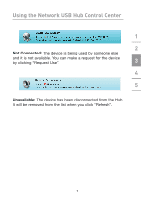Belkin F5L009 User Guide - Page 12
Changing the connection settings
 |
UPC - 722868629666
View all Belkin F5L009 manuals
Add to My Manuals
Save this manual to your list of manuals |
Page 12 highlights
Using the Network USB Hub Control Center When the other user clicks "Yes", the device will be 1 disconnected automatically from that user's computer and it will be available for you to use. 2 Changing the connection settings 3 You can set the Control Center to automatically connect to devices when the software launches. Selecting "Automatically Connect" simplifies the overall experience for most users; 4 however, it may not be a suitable default setting if the devices are shared among many users. 5 To change the connection setting, right-click on the device name in the list and click "Properties", select it, and then click "Properties". 9

9
Using the Network USB Hub Control Center
1
2
3
4
5
When the other user clicks “Yes”, the device will be
disconnected automatically from that user’s computer and it
will be available for you to use.
Changing the connection settings
You can set the Control Center to automatically connect to
devices when the software launches. Selecting “Automatically
Connect” simplifies the overall experience for most users;
however, it may not be a suitable default setting if the devices
are shared among many users.
To change the connection setting, right-click on the device
name in the list and click “Properties”, select it, and then
click “Properties”.