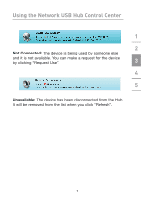Belkin F5L009 User Guide - Page 8
Using the Network USB Hub Control Center
 |
UPC - 722868629666
View all Belkin F5L009 manuals
Add to My Manuals
Save this manual to your list of manuals |
Page 8 highlights
Using the Network USB Hub Control Center Once the setup is completed, launch the Belkin Network USB Hub Control Center through the "Start" menu. The main 1 Control Center (see image below) gives you a visual depiction of your connection configuration. 2 3 4 5 You can connect to a device by double-clicking the device on the list, or by selecting it on the list, and then clicking "Connect", on the bottom of the screen. To disconnect a device, just double-click it on the list, or select it and then click "Disconnect", on the bottom of the screen. You can change device names, settings, and more by selecting the device from the list, and then clicking "Properties". 5

5
5
Using the Network USB Hub Control Center
1
2
3
4
5
Once the setup is completed, launch the Belkin Network
USB Hub Control Center through the “Start” menu. The main
Control Center (see image below) gives you a visual depiction
of your connection configuration.
You can connect to a device by double-clicking the device
on the list, or by selecting it on the list, and then clicking
“Connect”, on the bottom of the screen. To disconnect a
device, just double-click it on the list, or select it and then click
“Disconnect”, on the bottom of the screen.
You can change device names, settings, and more by selecting
the device from the list, and then clicking “Properties”.