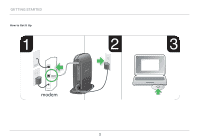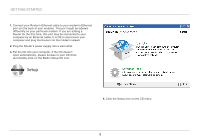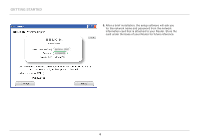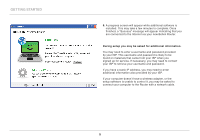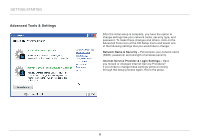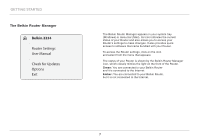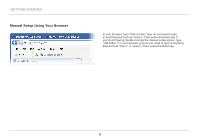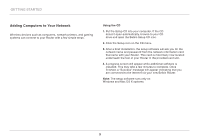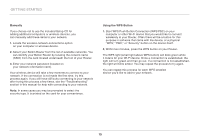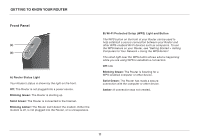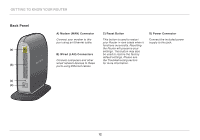Belkin F7D5301 User Manual - Page 9
Belkin.2234 - windows 8
 |
View all Belkin F7D5301 manuals
Add to My Manuals
Save this manual to your list of manuals |
Page 9 highlights
Getting Started The Belkin Router Manager Belkin.2234 Router Settings User Manual Check for Updates Options Exit The Belkin Router Manager appears in your system tray (Windows) or menu bar (Mac). Its icon indicates the current status of your Router and also allows you to access your Router's settings to make changes. It also provides quick access to software that came bundled with your Router. To access the Router settings, click on the icon and select from the menu that appears. The status of your Router is shown by the Belkin Router Manager icon, which closely mimics the light on the front of the Router. Green: You are connected to your Belkin Router and it is connected to the Internet. Amber: You are connected to your Belkin Router, but it is not connected to the Internet. 7