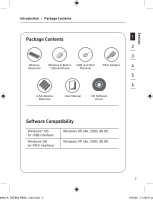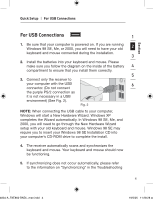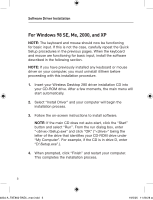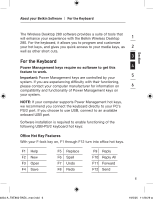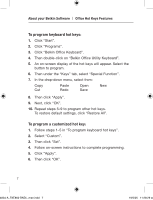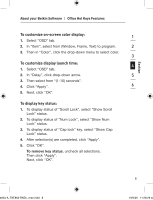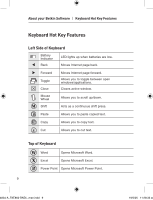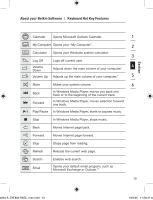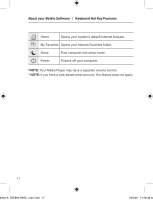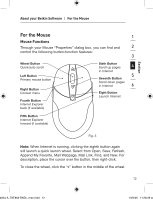Belkin F8E860-BNDL F8E860ukBNDL - Manual - Page 10
To program keyboard hot keys, To program a customized hot key
 |
View all Belkin F8E860-BNDL manuals
Add to My Manuals
Save this manual to your list of manuals |
Page 10 highlights
About your Belkin Software | Office Hot Keys Features To program keyboard hot keys: 1. Click "Start". 2. Click "Programs". 3. Click "Belkin Office Keyboard". 4. Then double-click on "Belkin Office Utility Keyboard". 5. An on-screen display of the hot keys will appear. Select the button to program. 6. Then under the "Keys" tab, select "Special Function". 7. In the drop-down menu, select from: Copy Cut Paste Redo Open Save New 8. Then click "Apply". 9. Next, click "OK". 10. Repeat steps 5-9 to program other hot keys. To restore default settings, click "Restore All". To program a customized hot key: 1. Follow steps 1-5 in "To program keyboard hot keys". 2. Select "Custom". 3. Then click "Set". 4. Follow on-screen instructions to complete programming. 5. Click "Apply". 6. Then click "OK". 7 4834-A_F8E860-BNDL_man.indd 7 19/5/05 11:28:29 am