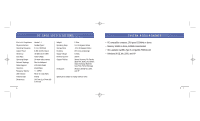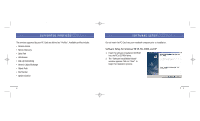Belkin F8T002 User Manual - Page 10
Bluetooth Configuration Settings, Installing The Pc Card Cont'd
 |
View all Belkin F8T002 manuals
Add to My Manuals
Save this manual to your list of manuals |
Page 10 highlights
P74072_F8T002_man.qxd 5/22/02 10:56 AM Page 16 INSTALLING THE PC CARD (CONT'D) 6. A window will appear that confirms the completion of the hardware installation. Click on "Finish". 7. "My Bluetooth Places" should appear on your screen. Your installation process is now complete. BLUETOOTH CONFIGURATION SETTINGS To customize the configuration settings of Bluetooth software for Windows operating systems, follow the instructions described below: 1. Click on the Bluetooth icon on the lower right-hand side of the task bar of your screen. The "Bluetooth Configuration" window appears to allow you to customize the Bluetooth configuration settings of "Explore", "Setup", or "Services". In the "Setup" menu, there are two extended items: "Security" and "Configuration". 16 17