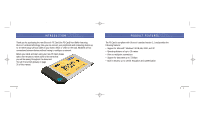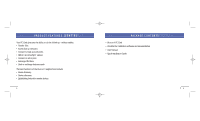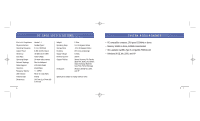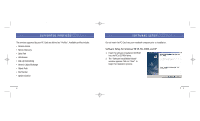Belkin F8T002 User Manual - Page 8
Installing The Pc Card, Software Setup Cont'd
 |
View all Belkin F8T002 manuals
Add to My Manuals
Save this manual to your list of manuals |
Page 8 highlights
P74072_F8T002_man.qxd 5/22/02 10:56 AM Page 12 SOFTWARE SETUP (CONT'D) Note: If at any time during the installation process you receive a "Device Signature Notice", click "Yes" or "OK" to continue the installation process. 7. Confirm the completion of installation. Click "Finish" and then restart the system. INSTALLING THE PC CARD Note: The PC Card is sensitive to static electricity, which can damage its delicate electrical components. To protect your device, always touch the metal chassis of your computer before handling the PC Card. This will ground any potential electrostatic discharge. Dry weather conditions or walking across carpeted floors may cause you to acquire an electrostatic charge. 1. After installing the software and restarting the system, insert the PC Card into an available PCMCIA slot of your notebook computer with the color label facing up. 12 13