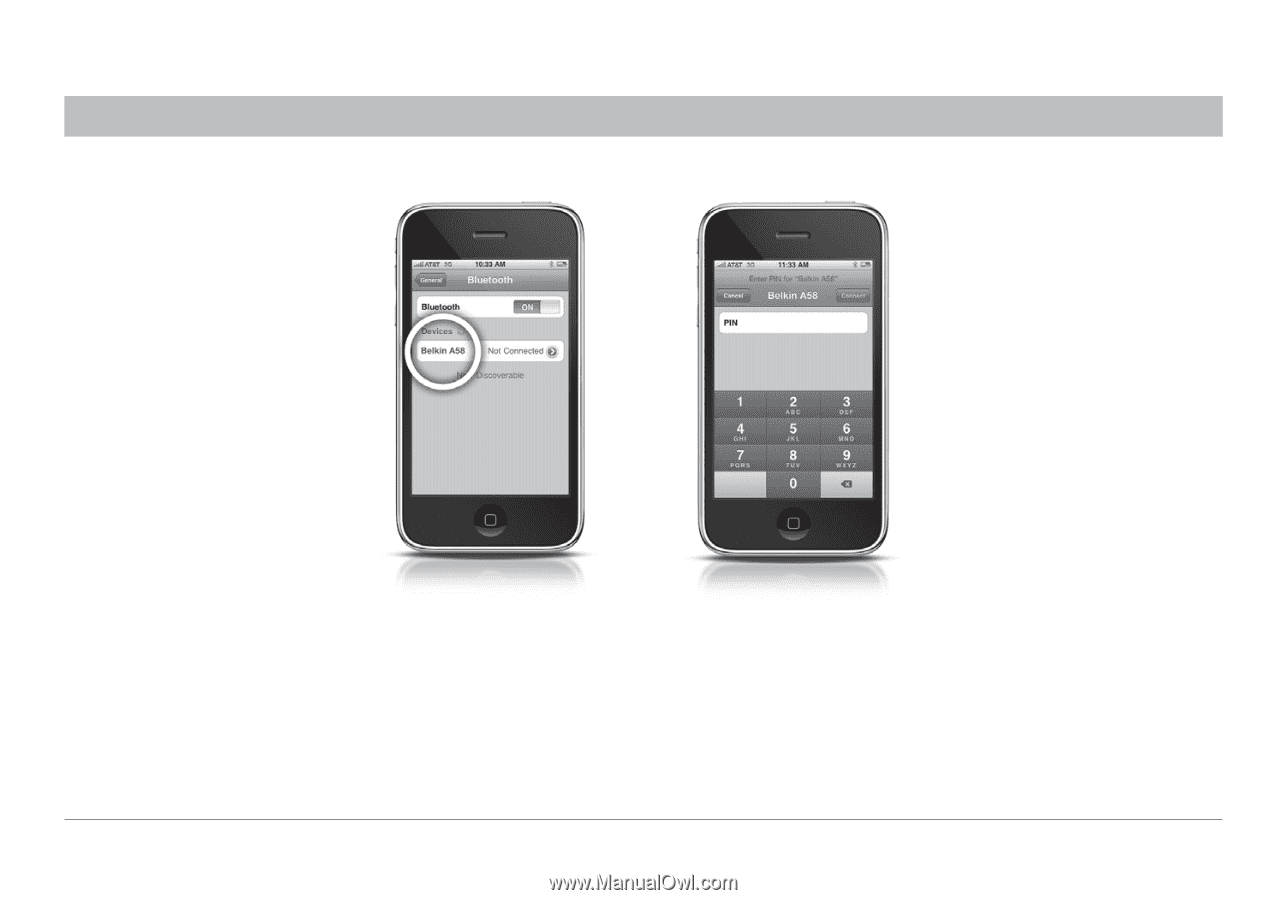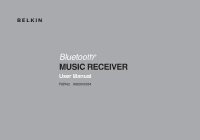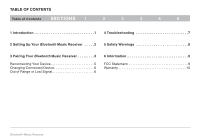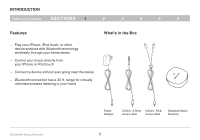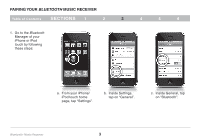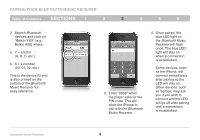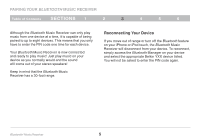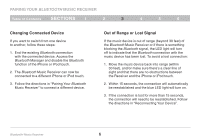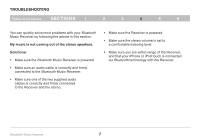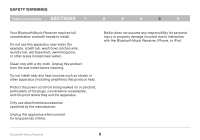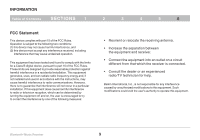Belkin F8Z492 User Manual - Page 6
Bluetooth - receiver
 |
View all Belkin F8Z492 manuals
Add to My Manuals
Save this manual to your list of manuals |
Page 6 highlights
Pairing Your Bluetooth Music Receiver Table of Contents sections 1 2 3 4 5 6 2. Search Bluetooth devices and click on "Belkin YXX" (e.g., Belkin A58) where: a. Y = a letter (A, B, C, etc.) b. X = a number (00, 01, 02, etc.) This is the device ID and is also printed on the bottom of the Bluetooth Music Receiver for easy reference. 3. Enter "0000" when the player asks for the PIN code. This will allow the iPhone to pair with the Bluetooth Music Receiver. 4. Once paired, the blue LED light on the Bluetooth Music Receiver will flash once. The blue LED light will stay on when a connection is established. Some devices, such as the iPhone, will connect immediately after pairing so the LED will stay on. Other devices, such as laptops, may ask you if you wish to connect and the LED will go off after pairing until a connection is established. Bluetooth® Music Receiver 4