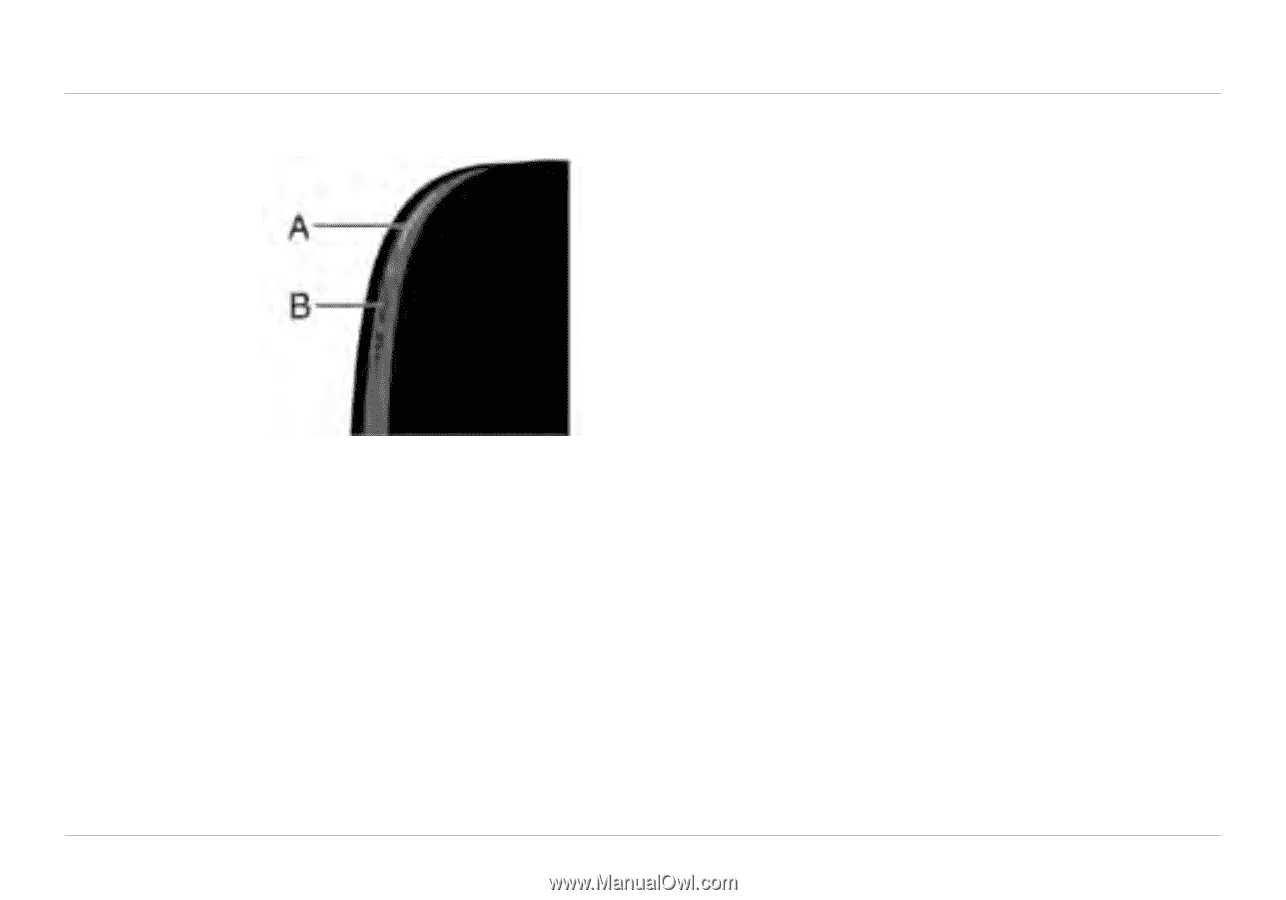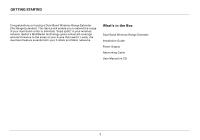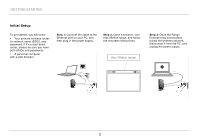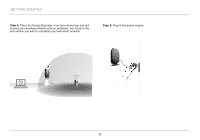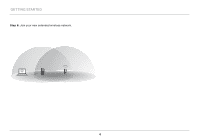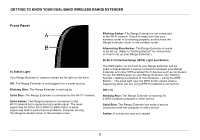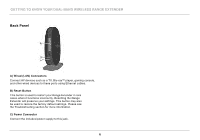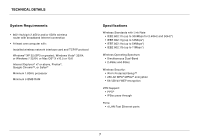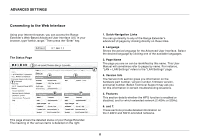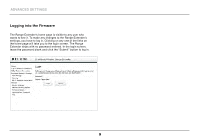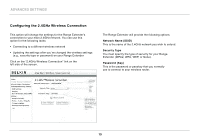Belkin F9K1106 User Manual - Page 7
GettinG to Know Your Dual-BanD wireless ranGe extenDer, FRONT PANEL, a sTATUS lIghT, BLINkINg BLUE - dual band wireless range extender
 |
View all Belkin F9K1106 manuals
Add to My Manuals
Save this manual to your list of manuals |
Page 7 highlights
Getting to Know Your Dual-Band Wireless Range Extender Front Panel A) Status Light Your Range Extender's status is shown by the light on the front. Off: The Range Extender is not plugged into a power source. Blinking Blue: The Range Extender is starting up. Solid Blue: The Range Extender is connected to the Wi-Fi® network. Solid Amber: The Range Extender is connected to the Wi-Fi network but is experiencing a weak signal. The weak signal may be either the 2.4GHz or 5GHz band. A weak signal may lead to performance problems. Consider moving the Range Extender closer to the wireless router. Blinking Amber: The Range Extender is not connected to the Wi-Fi network. Check to make sure that your wireless router is functioning properly, and/or move the Range Extender closer to the wireless router. Alternating Blue/Amber: The Range Extender is ready to be set up. (Refer to "Getting Started" for instructions on how to set up your Range Extender.) B) Wi-Fi Protected Setup (WPS) Light and Button The WPS button on the front of your Range Extender can be used to help establish a secure connection between your Range Extender and other WPS-enabled Wi-Fi devices such as computers. To use the WPS feature on your Range Extender, see "Getting Started > Adding Computers to Your Network > Using the WPS Button." The small light near the WPS button shows what is happening while you are using WPS to establish a connection. Off: Idle Blinking Blue: The Range Extender is listening for a WPS-enabled computer or other device. Solid Blue: The Range Extender has made a secure connection with the computer or other device. Amber: A connection was not created. 5