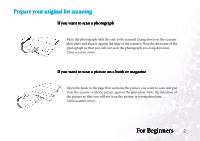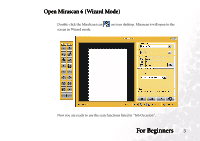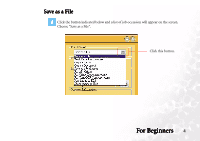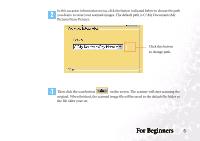BenQ 5250C User Manual - Page 8
Outlook Express. In File Format item, Microsoft Oulook or Outlook Express
 |
View all BenQ 5250C manuals
Add to My Manuals
Save this manual to your list of manuals |
Page 8 highlights
In this occasion information menu, you can setup email settings. In "scan to" item, you can choose to scan to Microsoft Oulook or Outlook Express. In "File Format" item, you can choose to scan your image as a JPG file or BMP file. In "Attachment Name" item, you can name or rename the attached file. Click this button to choose. Click this button to choose. Drag this bar to setup the compress ratio if you choose JPG format. You can name or rename the attached file in this column. For Beginners 7

For Beginners
For Beginners
For Beginners
For Beginners
7
In this occasion information menu, you can setup email settings. In “scan to” item, you
can choose to scan to Microsoft Oulook
Microsoft Oulook
Microsoft Oulook
Microsoft Oulook or Outlook Express
Outlook Express
Outlook Express
Outlook Express. In “File Format” item,
you can choose to scan your image as a JPG file or BMP file. In “Attachment Name”
item, you can name or rename the attached file.
Click this button to choose.
Click this button to choose.
Drag this bar to setup the
compress ratio if you choose
JPG format.
You can name or rename the attached file in this column.