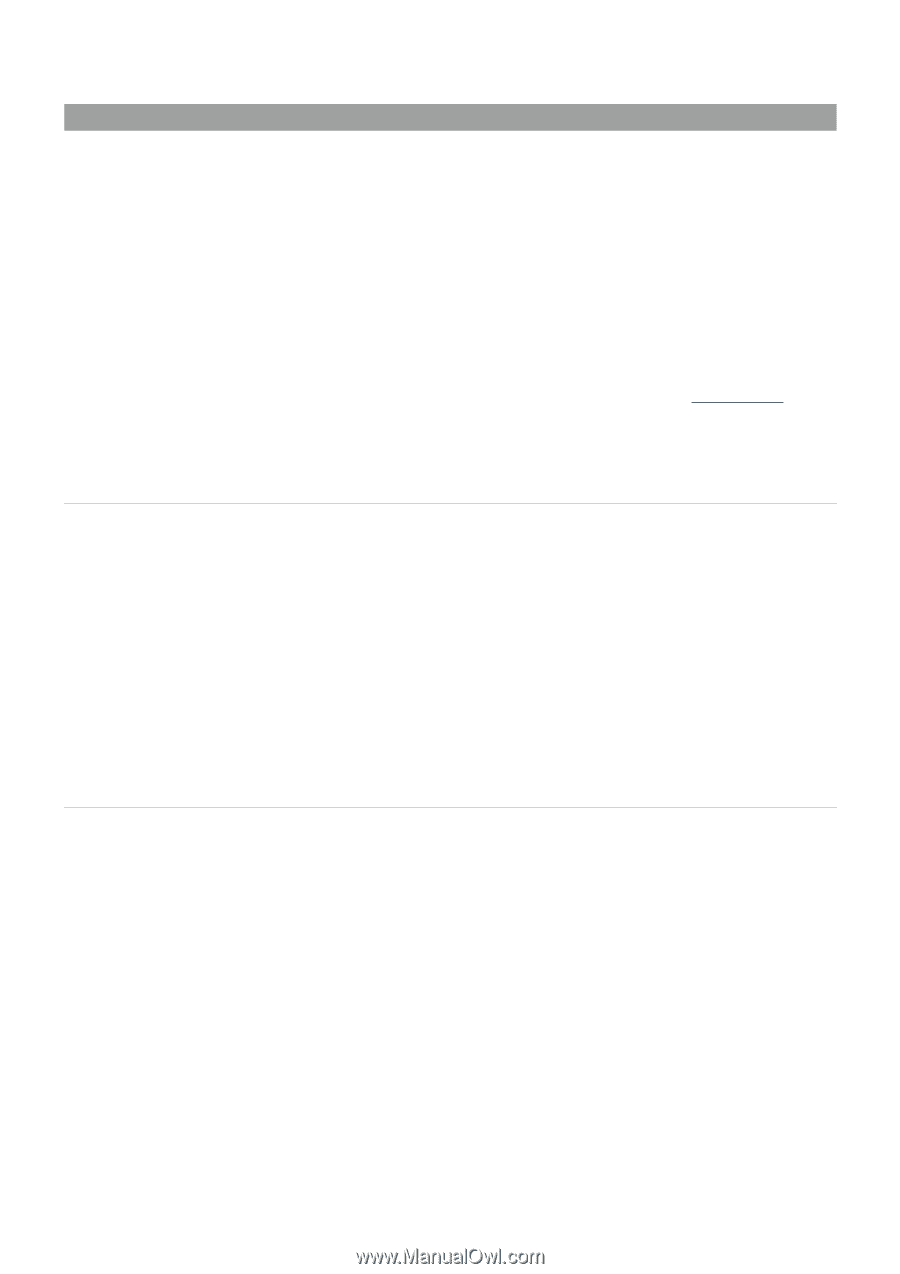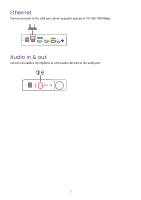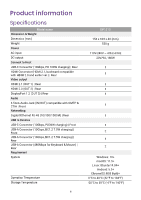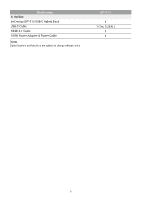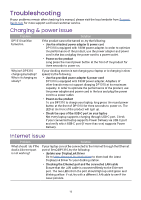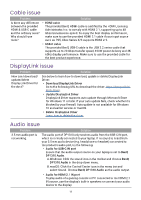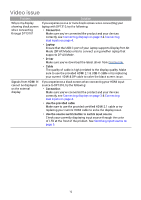BenQ DP1310 User Manual - Page 16
Video issue
 |
View all BenQ DP1310 manuals
Add to My Manuals
Save this manual to your list of manuals |
Page 16 highlights
Video issue Problem Why is my display showing black screen when connecting through DP1310? Solution If you experience one or more black screen when connecting your laptop with DP1310, try the following: • Connection Make sure you've connected the product and your devices correctly, see Connecting displays on page 3 & Connecting dual inputs on page 4. • Laptop Ensure that the USB-C port of your laptop supports DisplayPort Alt Mode (DP Alt Mode) or try to connect using another laptop that supports DP Alt Mode. • Driver Make sure you've download the latest driver from DisplayLink. • Cable The quality of cable is highly related to the display quality. Make sure to use the provided HDMI 2.1 & USB-C cable or try replacing your current HDMI & DP cable to solve the black screen issue. Signals from HDMI IN cannot be displayed on the external display. If you experience a black screen when connecting your HDMI input source to DP1310, try the following: • Connection Make sure you've connected the product and your devices correctly, see Connecting displays on page 3 & Connecting dual inputs on page 4. • Use the provided cable Make sure to use the provided certified HDMI 2.1 cable or try replacing your current HDMI cable to solve the display issue. • Use the source switch button to switch input source Check your currently displaying input source through the color of LED at the front of the product. See Switching input source on page 5. 12