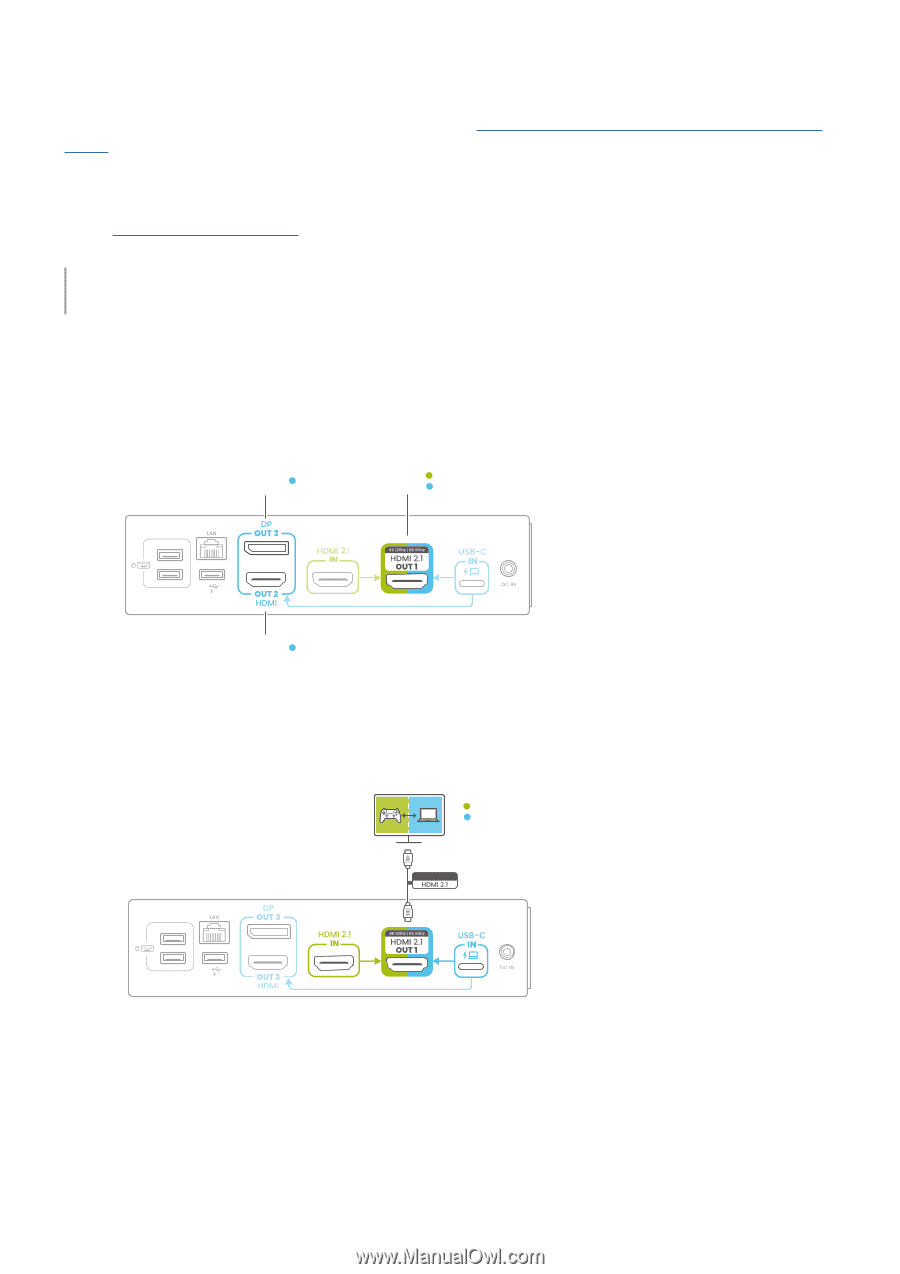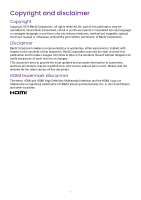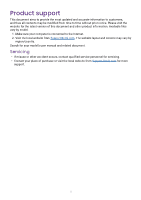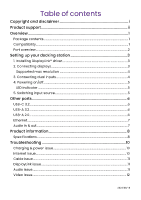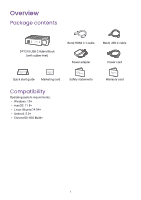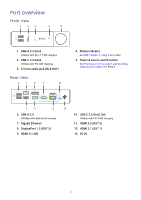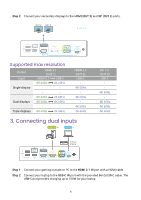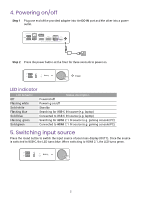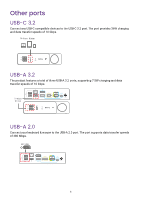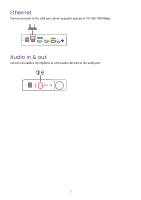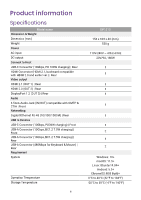BenQ DP1310 User Manual - Page 7
Setting up your docking station, 1. Installing DisplayLink® driver, 2. Connecting displays
 |
View all BenQ DP1310 manuals
Add to My Manuals
Save this manual to your list of manuals |
Page 7 highlights
Setting up your docking station Follow the steps below to finish the initial set up or learn how to set up the dock through video guide. 1. Installing DisplayLink® driver Go to benqurl.biz/dock-driver to download the latest DisplayLink driver. Follow the website guide to complete your installation. Note You must download the driver in order to display up to three displays. 2. Connecting displays You can add up to three external displays to this docking station, which features two HDMI out ports and one DP out port. Among the three out ports, only HDMI 2.1 (OUT 1) port can receive two input sources and toggle between sources with one button click. OUT 3 OUT 1 HDMI 2.1 IN USB-C IN 10 OUT 2 Step 1 Connect your primary display to the HDMI 2.1 (OUT 1) port with the provided BenQ HDMI cable. OUT 1 HDMI 2.1 IN USB-C IN BenQ 10 3