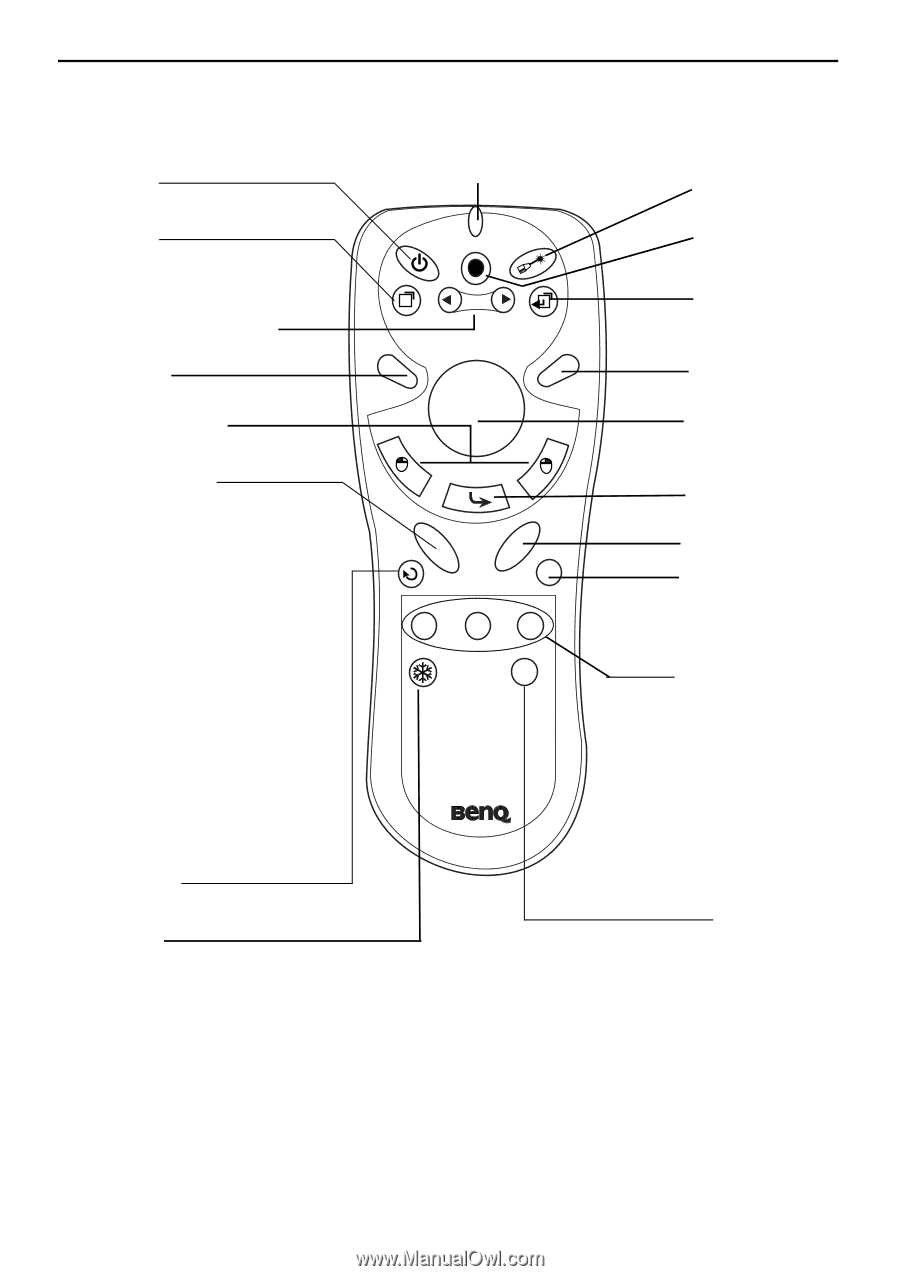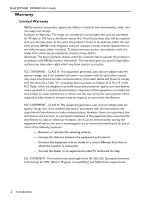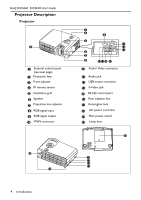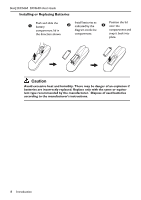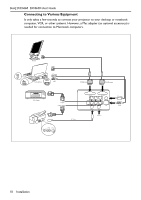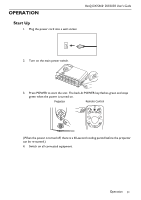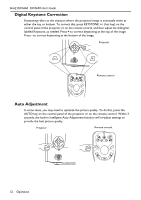BenQ DS660 User Guide - Page 12
Remote Control Description
 |
UPC - 840046000806
View all BenQ DS660 manuals
Add to My Manuals
Save this manual to your list of manuals |
Page 12 highlights
BenQ DX/S660 DX/S650 User's Guide Remote Control Description The remote control sensors are located in the front/ back of the projector. The distance between the sensor and the remote control should not exceed 6 meters. Power LED Laser Pointer Menu Source 3 Left/ Keystone 4 Right/ Keystone + Auto Exit Blank L-Click/ R-click Mouse Pad Zoom in/ out By pressing ZOOM IN +, the center of the picture will be magnified. When the + button is pressed again, the picture is further magnified, up to four times the original size. By pressing ZOOM OUT -, the size of the image is reduced. When the button is pressed again, the picture is further reduced until it is restored to its original size. To return to the normal display mode, press the RETURN button. (This function can be used in combination with FREEZE. ) Return Freeze The image is frozen when FREEZE is pressed. A "Pause" icon will appear in the lower right corner of the screen for three seconds. To stop the freeze function, press the FREEZE button, RETURN button or SOURCE button (when the input source is switched over during display) again. A "Play" icon will appear in the lower right corner of the screen for three seconds when the freeze function is stopped. Drag Volume +/Mute PIP Source PIP Pos. PIP Size By pressing the PIP-Source, PIP-Pos and PIP-Size hotkeys, you can enable the PIP (Picture In Picture) function and choose the position and size of the PIP image. Ratio By pressing the Ratio hotkey, you can select the screen aspect ratio you prefer: 4:3,16:9 Introduction 7