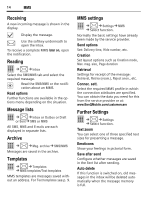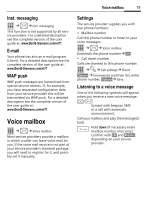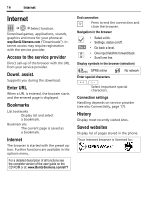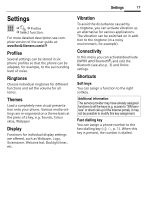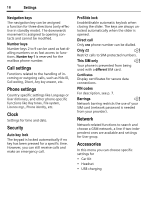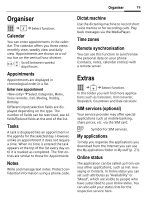BenQ EL71 User Manual - Page 21
Organiser, Extras - price
 |
View all BenQ EL71 manuals
Add to My Manuals
Save this manual to your list of manuals |
Page 21 highlights
Organiser 19 Organiser C Q ¢ ¢Select function. Calendar You can enter appointments in the calendar. The calendar offers you three views: monthly view, weekly view and daily view. Appointments are shown as a colour bar on the vertical hour division. F/I Scroll between weeks/ days/hours. Appointments Appointments are displayed in chronological order in a list. Enter new appointment ¢Select Categories, Memo, Voice reminder, Call, Meeting, Holiday, Birthday Different input/selection fields are displayed depending on the type. The number of fields can be restricted, see All fields/Reduced fields at the end of the list. Tasks A task is displayed like an appointment in the agenda for the selected day. However, unlike an appointment it does not require a time. When no time is entered the task appears at the top of the list every day until it is marked as completed. The first entries are similar to those for Appointments. Notes Write and manage text notes. Protect confidential information using a phone code. Dictat.machine Use the dictating machine to record short voice memos or for recording calls. Play back messages via the MediaPlayer. Time zones Remote synchronisation You can use this function to synchronise the personal data on your phone (contacts, notes, calendar entries) with a remote server. Extras C S ¢ ¢Select function. In this folder you will find more applications such as Calculator, Unit converter, Stopwatch, Countdown and Date calculator. SIM services (optional) Your service provider may offer special applications such as mobile banking, share prices, etc. via the SIM card. i Symbol for SIM services. My applications To help you organise the applications you download from the Internet you can use the My applications folder in My stuff (p. 21). Online status The application can be called up from various other applications, such as Inst. messaging or Contacts. In Online status you can set such attributes as "Availability" or "Mood", which are visible to people who have subscribed to your Online status. You can also edit your status lists for the respective service here.