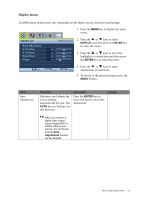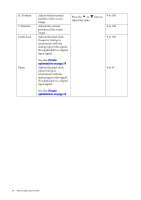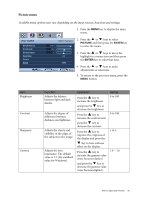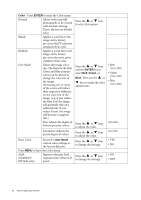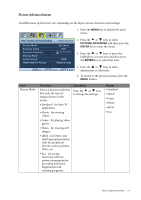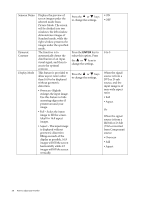BenQ EW2420 User Manual - Page 23
Display menu, DISPLAY, ENTER, Adjustment
 |
View all BenQ EW2420 manuals
Add to My Manuals
Save this manual to your list of manuals |
Page 23 highlights
Display menu Available menu options may vary depending on the input sources, functions and settings. 1. Press the MENU key to display the main menu. DISPLAY Auto Adjustment H. Position V. Position Pixel Clock Phase MODE: Standard 2. Press the or keys to select DISPLAY and then press the ENTER key to enter the menu. 50 52 3. Press the or keys to move the 50 highlight to a menu item and then press 18 the ENTER key to select that item. Move ENTER Select MENU Exit 4. Press the or keys to make adjustments or selections. 5. To return to the previous menu, press the MENU button. Item Auto Adjustment Function Optimizes and adjusts the screen settings automatically for you. The AUTO key is a 'hot key' for this function. Operation Press the ENTER key to select this option and make adjustment. Range When you connect a digital video output using a digital (DVI or HDMI) cable to your monitor, the AUTO key and the Auto Adjustment function will be disabled. How to adjust your monitor 23