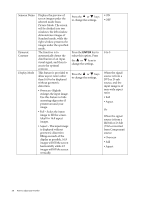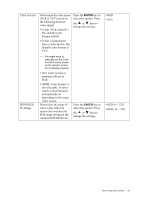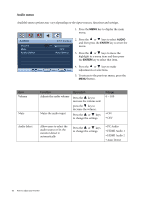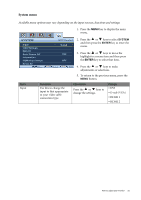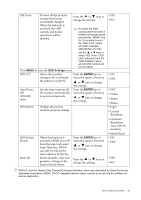BenQ EW2420 User Manual - Page 33
loop.Otherwise, HDMI, Auto Power
 |
View all BenQ EW2420 manuals
Add to My Manuals
Save this manual to your list of manuals |
Page 33 highlights
OSD Lock Prevents all the monitor settings from being accidentally changed. Press the or keys to change the settings. When this function is activated, the OSD controls and hotkey operations will be disabled. To unlock the OSD controls when the OSD is preset to be locked, press and hold the "MENU" key for 15 seconds to enter the "OSD Lock" option and make changes. Alternatively, you may use the or keys to select "NO" in the "OSD Lock" submenu from the "OSD Settings" menu, and all OSD controls will be accessible. Press MENU to leave the OSD Settings menu. DDC/CI* Allows the monitor Press the ENTER key to settings to be set through select this option. Press the the software on the PC. or keys to change the settings. Auto Power Sets the time to power off Press the ENTER key to Off (EW2420 only) the monitor automatically in power saving mode. select this option. Press the or keys to change the settings. Information Displays the current monitor property settings. HDMI Auto Switch Reset All When this function is activated, HDMI port will be in the input auto select loop.Otherwise, HDMI can only be selected by input select or by hot key. Resets all mode, color and geometry settings to the factory default values. Press the ENTER key to select this option. Press the or keys to change the settings. Press the or keys to change the settings. • YES • NO • ON • OFF • OFF • 10min. • 20min. • 30min. • Input • Current Resolution • Optimum Resolution (best with the monitor) • Model Name • ON • OFF • YES • NO *DDC/CI, short for Display Data Channel/Command Interface, which was developed by Video Electronics Standards Association (VESA). DDC/CI capability allows monitor controls to be sent via the software for remote diagnostics. How to adjust your monitor 33