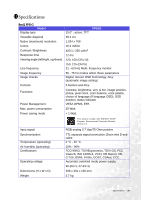BenQ FP51G User's Manual - Page 29
Supported operating modes, Incoming display mode Input timing
 |
View all BenQ FP51G manuals
Add to My Manuals
Save this manual to your list of manuals |
Page 29 highlights
11011Supported operating modes Resolution 640 x 350 720 x 400 640 x 480 640 x 480 640 x 480 640 x 480 800 x 600 800 x 600 800 x 600 832 x 624 1024 x 768 1024 x 768 1024 x 768 1024 x 768 Incoming display mode (Input timing) Horizontal Vertical Pixel Frequency (KHz) Frequency (Hz) Frequency (MHz) 31.47(P) 70.08(N) 25.17 31.47(N) 70.08(P) 28.32 31.47(N) 60.00(N) 25.18 35.00(N) 61.00(N) 30.24 37.86(N) 72.80(N) 31.50 37.50(N) 75.00(N) 31.50 37.88(P) 60.32(P) 40.00 48.08(P) 72.19(P) 50.00 46.87(P) 75.00(P) 49.50 49.72(N) 74.55(N) 57.29 48.36(N) 60.00(N) 65.00 56.48(N) 70.10(N) 75.00 60.02(P) 75.00(P) 78.75 60.24(N) 74.93(N) 80.00 Comment DOS DOS DOS Macintosh VESA VESA VESA VESA VESA Macintosh VESA VESA VESA Macintosh • Modes not listed in the table may not be supported. For an optimal picture, we recommended you choose a mode listed in the table above. • There are 14 available modes that are compatible with Windows. • Image disruption may occur as a result of signal frequency differences from VGA cards which do not correspond with the usual standard. This is not, however, an error. You may improve this situation by altering an automatic setting or by manually changing the phase setting and the pixel frequency from the "Geometry" menu. • If you switch off the monitor, interference lines can occur on your screen. But do not be concerned about this, as it is normal. • To extend the service life of the product, we recommend that you use your computer's power management function. 29 Supported operating modes