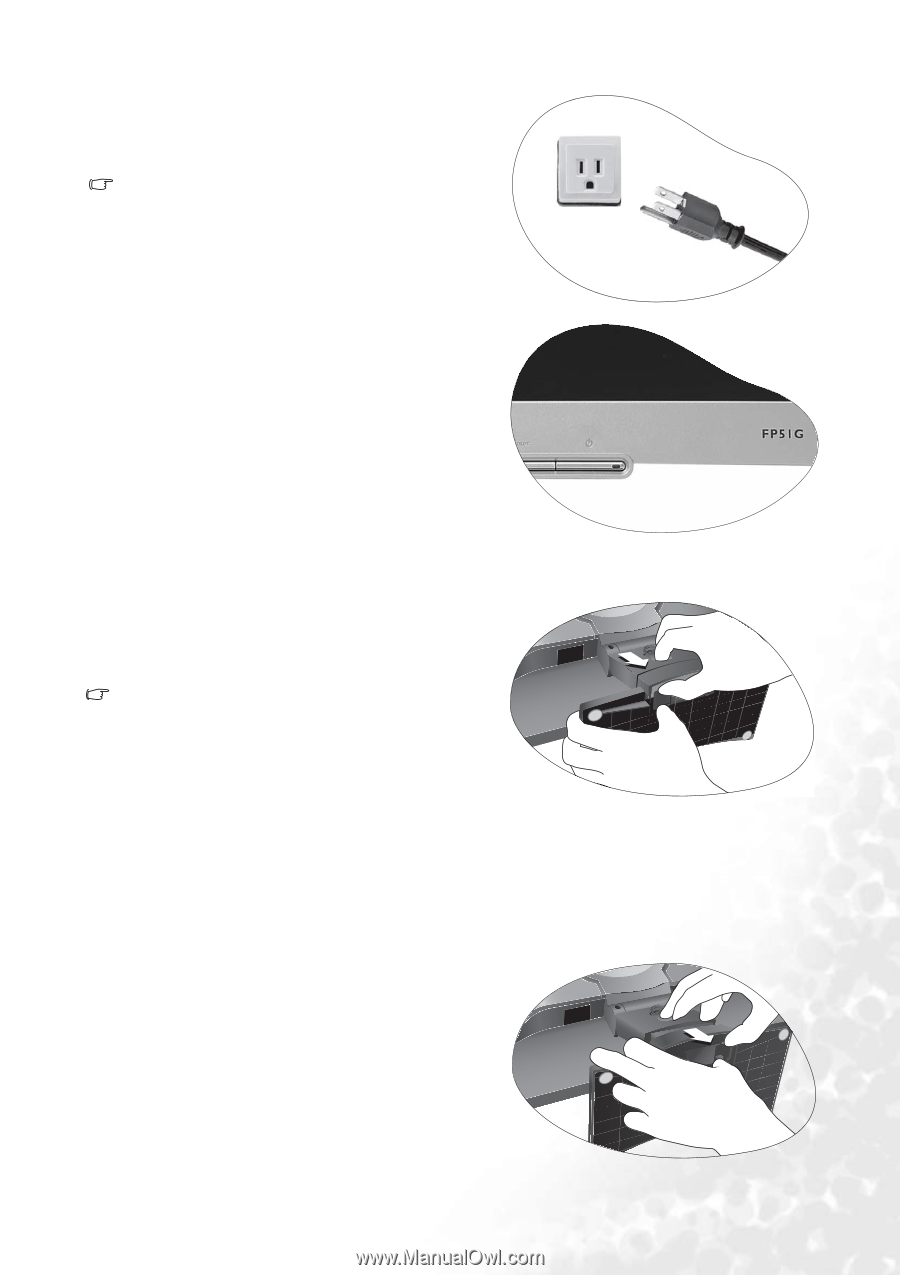BenQ FP51G User's Manual - Page 8
How to detach the stand base, whilst pulling the edge of the base away from - monitor
 |
View all BenQ FP51G manuals
Add to My Manuals
Save this manual to your list of manuals |
Page 8 highlights
5. Connect-to and turn-on the power. Plug the other end of the power cord into a power point and turn it on. Picture may differ from product supplied for your region. Turn on the monitor by pressing the power button on the front of the monitor. Turn on the computer too, and follow the instructions in Section 4: Getting the most from your BenQ monitor to install the monitor software. How to detach the stand base 1. Prepare the monitor and area. Turn off the monitor and the power before unplugging the power cable. Turn off the computer before unplugging the monitor signal cable. Please be careful to prevent damage to the monitor. Placing the screen surface on an object like a stapler or a mouse will crack the glass or damage the LCD substrate voiding your warranty. Sliding or scraping the monitor around on your desk will scratch or damage the monitor surround and controls. Protect the monitor and screen by clearing a flat open area on your desk and placing a soft item like a towel on the desk for padding, before laying the screen face down on a flat clean padded surface. 2. Release the locking clip on one side of the stand base whilst pulling the edge of the base away from the stand arm. 3. Release the other locking clip to detach the stand base from the monitor stand arm. How to install your monitor hardware 8