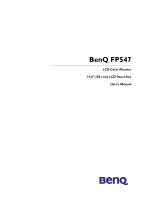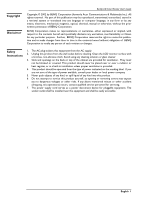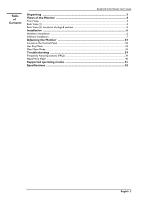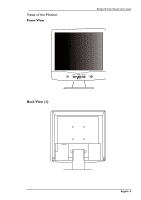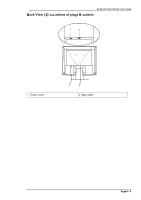BenQ FP547 User Manual
BenQ FP547 - 15" LCD Monitor Manual
 |
UPC - 840046003302
View all BenQ FP547 manuals
Add to My Manuals
Save this manual to your list of manuals |
BenQ FP547 manual content summary:
- BenQ FP547 | User Manual - Page 1
BenQ FP547 LCD Color Monitor 15.0" (38.1cm) LCD Panel Size User's Manual - BenQ FP547 | User Manual - Page 2
BenQ LCD Color Monitor User's Guide Copyright © 2002 by BENQ Corporation (formerly Acer Communications & Multimedia Inc.). All rights reserved. No part of this publication may be reproduced, transmitted, transcribed, stored in a retrieval system or translated into any language or computer - BenQ FP547 | User Manual - Page 3
Hardware Installation ...6 Software Installation ...7 Adjusting the Monitor 33 A Look at the Control Panel ...33 Hot Key Mode ...33 Main Menu Mode ...34 Troubleshooting 39 Frequently Asked Questions (FAQ) ...39 Need More Help? ...40 Supported operating modes 41 Specifications ...42 English 2 - BenQ FP547 | User Manual - Page 4
BenQ LCD Color Monitor User's Guide Unpacking Please check you have the following items. If they are missing or are damaged, please contact the dealer at which you purchased the goods. LCD monitor with undetachable signal cable Quick Start Guide Exit Enter CD-ROM Power Cord Extension Base - BenQ FP547 | User Manual - Page 5
Views of the Monitor Front View BenQ LCD Color Monitor User's Guide Exit Enter Back View (1) English 4 - BenQ FP547 | User Manual - Page 6
BenQ LCD Color Monitor User's Guide Back View (2): Locations of plugs & sockets 1 2 1. Power cord 2. Signal cable English 5 - BenQ FP547 | User Manual - Page 7
AC supply if you need to. Your monitor is equipped with an automatic power supply for a voltage range from 100 to 240 Volt at a frequency of 50 to 60 Hz. Be sure that your local power is within the supported range. If you are unsure, ask your electricity supplier. Power Cord Signal Cable English - BenQ FP547 | User Manual - Page 8
, you have to set up the correct monitor driver. Windows 95 The first time you start Windows with a new monitor, the system will detect it and automatically install the driver for plug and play displays. To install the current driver from CD, proceed as follows: 1. Insert "BenQ LCD Monitor" CD-ROM - BenQ FP547 | User Manual - Page 9
BenQ LCD Color Monitor User's Guide 4. From the "Display Properties" window, select the "Settings" tab. Click the "Advanced Properties" button in the bottom right corner. 5. Select the "Monitor" tab. Click the "Change" button in the top right corner. English 8 - BenQ FP547 | User Manual - Page 10
BenQ LCD Color Monitor User's Guide 6. Now click the "Have Disk" button in the bottom right corner. Another window appears, select the "Browse" button. 7. Insert the supplied CD into your computer. Select the CD-drive from the drop-down menu. 8. In the field above the drive selection, change to the - BenQ FP547 | User Manual - Page 11
BenQ LCD Color Monitor User's Guide 9. By pressing "OK" again in the next window you will be given a list of compatible devices. Select "FP547" from the list and press "OK" again. 10. You are now back at "Advanced Display Properties". Close this window by clicking "OK" and confirm the following - BenQ FP547 | User Manual - Page 12
BenQ LCD Color Monitor User's Guide Windows98. To manually install or update the driver, perform the following steps: 1. Open the control panel and double-click "Display" icon. 2. From the "Display Properties" window, select the "Settings" tab. Click the "Advanced..." button in the bottom right - BenQ FP547 | User Manual - Page 13
BenQ LCD Color Monitor User's Guide 3. Select the "Monitor" tab. Click the "Change" button in the top right corner. . 4. The "Update Device Driver Wizard" opens. Confirm by clicking "Next". English 12 - BenQ FP547 | User Manual - Page 14
BenQ LCD Color Monitor User's Guide 5. Select "Display a list of all drivers in a specific location, so you can select the driver you want." and press "Next". 6. Now click the "Have Disk" button in the bottom right corner. Another window appears, select the "Browse" button. English 13 - BenQ FP547 | User Manual - Page 15
BenQ LCD Color Monitor User's Guide 7. Insert the supplied CD into your computer. Select the CD-drive from the drop-down menu. . 8. By pressing "OK" again in the next window you will be given a list of compatible devices. Select "FP547" from the list and press "Next" again. 9. An "Insert Disk" - BenQ FP547 | User Manual - Page 16
BenQ LCD Color Monitor User's Guide 10. Close "Update Device Driver Wizard" by clicking "Finish" to complete the installation. . English 15 - BenQ FP547 | User Manual - Page 17
the system will detect it and automatically start the "Add New Hardware Wizard". Carry out the instructions beginning at step 4. 1. Insert "BenQ LCD Monitor" CD-ROM into your CD-ROM Driver. 2. Click "Start" then "Settings". 3. Open the Control Panel and double click on the "Display" icon. English 16 - BenQ FP547 | User Manual - Page 18
BenQ LCD Color Monitor User's Guide 4. From the "Display Properties" window, select the "Settings" tab. Click the "Advanced..." button in the bottom right corner. 5. Select "Monitor" tab, then click "Properties". English 17 - BenQ FP547 | User Manual - Page 19
6. Select the "Driver" tab, then click "Update Driver". BenQ LCD Color Monitor User's Guide 7. The "Upgrade Device Driver Wizard" will pop up. Then Click "Next". English 18 - BenQ FP547 | User Manual - Page 20
BenQ LCD Color Monitor User's Guide 8. Select "Display a list of the known drivers for this device so that I can choose a spe- cific driver" then click "Next". 9. In the next window, click "Have Disk", then "Install From Disk" window will pop up, click "Browse", the "Located File" will pop - BenQ FP547 | User Manual - Page 21
BenQ LCD Color Monitor User's Guide 10. Scroll down and select your CD ROM Driver, then click "Next." . English 20 - BenQ FP547 | User Manual - Page 22
BenQ LCD Color Monitor User's Guide 11. In the list of folders within the CD-ROM, select "Drivers" folder then click "Open" twice, then click "OK". Select your LCD Mode (FP547) from the list in the next window then click "Next" twice. 12. The "Digital Signature Not Found" window will appear, click " - BenQ FP547 | User Manual - Page 23
13. The new drivers are now installed on your computer. . BenQ LCD Color Monitor User's Guide English 22 - BenQ FP547 | User Manual - Page 24
BenQ LCD Color Monitor User's Guide Windows ME To manually install or update the driver, perform the following steps: 1. Click "Start", "Settings", "Control Panel" and then double-click "Display." 2. In the Display Properties window, click the "Settings" tab and click "Advanced...". 3. Click the " - BenQ FP547 | User Manual - Page 25
BenQ LCD Color Monitor User's Guide 5. Choose "Display a list of all the drivers in a specific location, so you can select the driver you want" and click "Next". 6. Choose "Monitors" from the list, then click "Next". English 24 - BenQ FP547 | User Manual - Page 26
BenQ LCD Color Monitor User's Guide 7. Choose "Display a list of all the drivers in a specific location, so you can select the driver you want.". 8. Click "Have Disk" and then click "Browse...". 9. Insert "BenQ LCD Monitor's CD" into your CD-ROM and type d:\ (change the driver letter to match your - BenQ FP547 | User Manual - Page 27
BenQ LCD Color Monitor User's Guide 10. Click "OK" on the "Install From Disk" window. The dialogue box "Update Device Driver Wizard" appears. Choose the model from the list, then click "Next". English 26 - BenQ FP547 | User Manual - Page 28
11. Click "Next". BenQ LCD Color Monitor User's Guide 12. Click "Finish" to complete the installation. English 27 - BenQ FP547 | User Manual - Page 29
best resolution BenQ LCD Color Monitor User's Guide Due to the technology of an LC display, it always provides a fixed resolution. For the FP547 this is a resolution of 1024x768. This is called the "Native Resolution", which also represents the maximal resolution. Lower resolutions are displayed - BenQ FP547 | User Manual - Page 30
3. Select a resolution of 1024x768. Then click "Apply.". BenQ LCD Color Monitor User's Guide 4. In the subsequent windows, press "OK" and "Yes." 5. You can now close "Display Properties". English 29 - BenQ FP547 | User Manual - Page 31
C. Refresh Rate Selection BenQ LCD Color Monitor User's Guide There is no need to choose the highest possible refresh rate on a LC display. It is not technically possible for an LC display to flicker. Even at a refresh rate of 60 Hz you will get an absolutely flickerfree image. More important is - BenQ FP547 | User Manual - Page 32
BenQ LCD Color Monitor User's Guide 3. Select the "Adapter" tab. The refresh rate selection field is located in the center at the bot- tom of the window. . 4. Choose a refresh rate from the table with the factory modes, which can be found in the user's guide, and select this in the settings field. - BenQ FP547 | User Manual - Page 33
BenQ LCD Color Monitor User's Guide The easiest way to obtain an optimal picture is by using the ikey function. The funtion works correctly if using the supplied adjustment software (auto.exe) and provided the device is in a factorymode. 1. Start the auto.exe program from the CD, supplied of manual - BenQ FP547 | User Manual - Page 34
Look at the Control Panel BenQ LCD Color Monitor User's Guide Exit Enter There are 6 keys for user's control including "iKey", "Exit", "Enter", "" key and a power swith.The following descriptions are the introduction of these keys & switch. 1. "Power": Turn the power on or off. 2. "iKey - BenQ FP547 | User Manual - Page 35
Functions Available in Main Menu BenQ LCD Color Monitor User's Guide 1. Luminance Press "" key to select this item and press "Enter" to enter sub-menu. There are two items for luminance adjustments. Brightness: adjusts the brightness of the display. Contrast: adjusts the difference between - BenQ FP547 | User Manual - Page 36
BenQ LCD Color Monitor User's Guide 2. Geometry Press "" key to select this item and press "Enter" to enter sub-menu. There are four items for geometry adjustments. H. (Horizontal) Position: adjusts the horizontal position of the display. V. (Vertical) Position: adjusts the vertical - BenQ FP547 | User Manual - Page 37
BenQ LCD Color Monitor User's Guide 3. Color Adjustment Press "" key to select this item and press "Enter" to enter sub-menu. There are four items for color adjustments. There are - BenQ FP547 | User Manual - Page 38
Language: to select OSD language. BenQ LCD Color Monitor User's Guide OSD Time: to set the standby time of OSD. H. (Horizontal) Position: adjusts the OSD horizontal position of the display. V. (Vertical) Position: adjusts the OSD vertical position of the display. Press ""key to select a - BenQ FP547 | User Manual - Page 39
BenQ LCD Color Monitor User's Guide 5. Information "Information" sub menu the OSD display the resolution, horizontal and vertical refresh rate. Press "Enter" to recall to factory setings. English 38 - BenQ FP547 | User Manual - Page 40
the computer keyboard or move the mouse. If that does not help, then check the VGA cable contacts. If any pins are bent or broken off, then contact your dealer or read the chapter, Additional Help, Repairs & Service. ☞ Is the prompt on the display not illuminated at all? Check the power supply mains - BenQ FP547 | User Manual - Page 41
Read the chapter, "Installation/Adjustment" and then select the correct resolution, refresh rate and make adjustments based on these instructions. Need More Help? If your problems remain after checking this manual, please contact your place of purchase or e-mail us at: [email protected] English 40 - BenQ FP547 | User Manual - Page 42
Supported operating modes BenQ LCD Color Monitor User's Guide Resolution 640x350 720x400 640x480 640x480 640x480 800x600 800x600 800x600 800x600 1024x768 1024x768 1024x768 Incoming display mode (Input timing) Horizontal Vertical Pixel Frequency Frequency (KHz) Frequency (Hz) (MHz) 31.47(P) - BenQ FP547 | User Manual - Page 43
Specifications BenQ LCD Color Monitor User's Guide Model Display type Viewable diagonal Native (maximum) resolution Colors Contrast / Brightness Response time Viewing angle (horizontal, vertical) Line frequency Image frequency Image checks Controls iScreen functions Microprocessor control Power
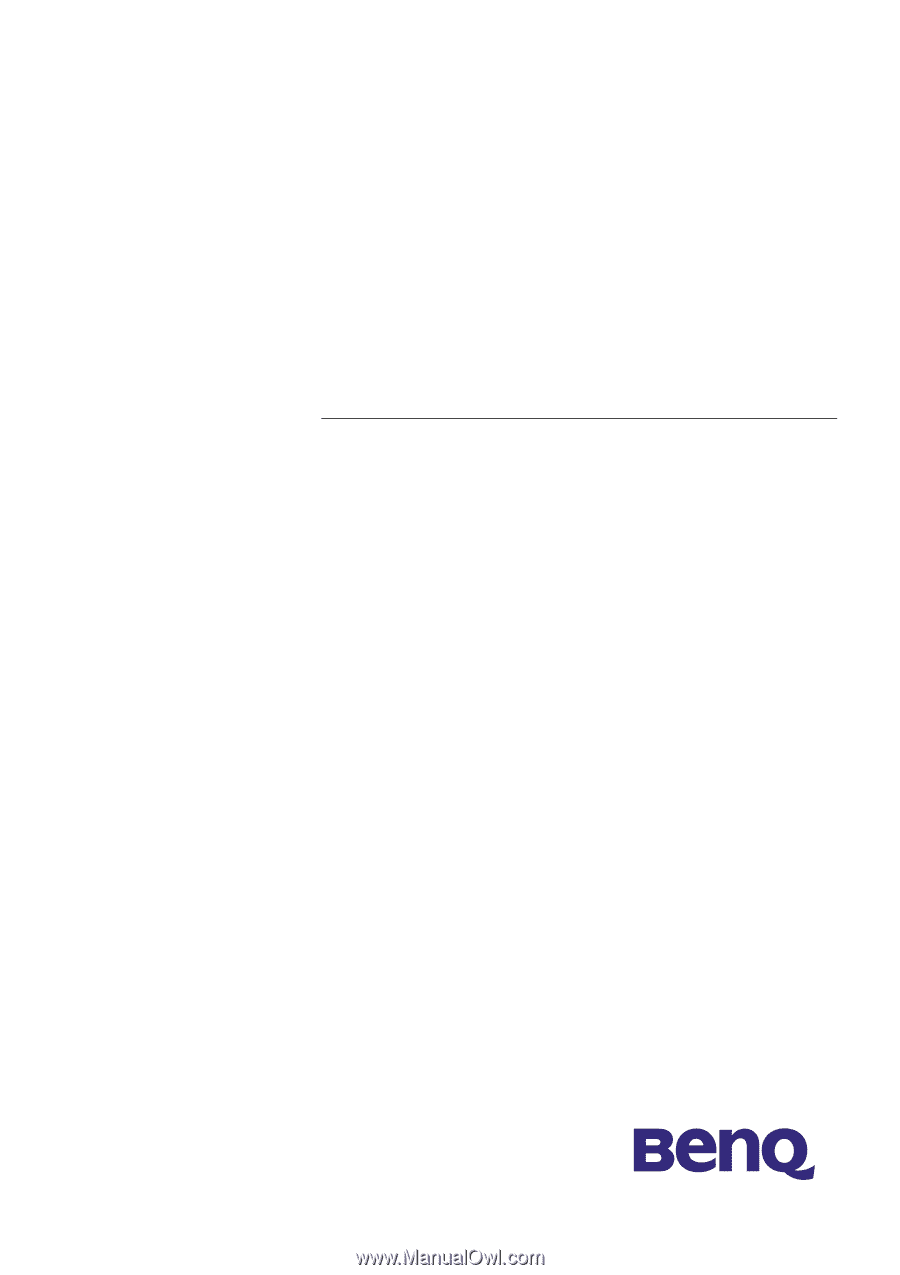
BenQ FP547
LCD Color Monitor
15.0" (38.1cm) LCD Panel Size
User's Manual