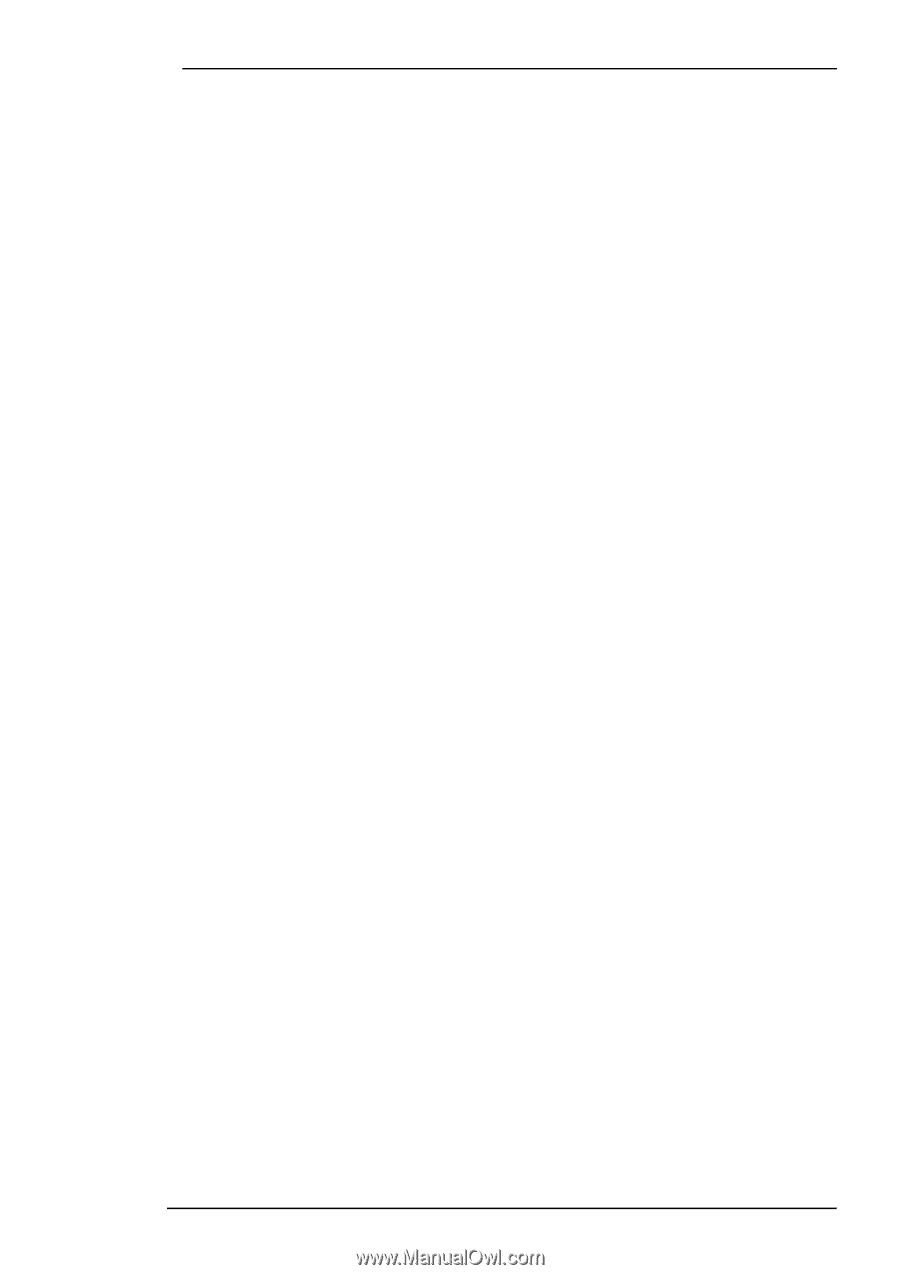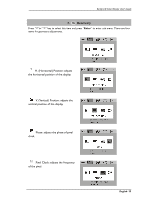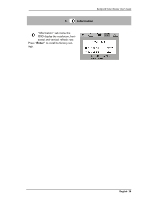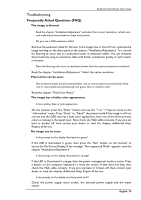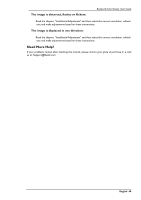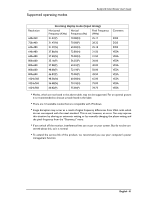BenQ FP547 User Manual - Page 40
Frequently Asked Questions FAQ - repair
 |
UPC - 840046003302
View all BenQ FP547 manuals
Add to My Manuals
Save this manual to your list of manuals |
Page 40 highlights
Troubleshooting Frequently Asked Questions (FAQ) ✓ The image is blurred: BenQ LCD Color Monitor User's Guide ☞ Read the chapter, "Installation/Adjustment" and select the correct resolution, refresh rate and make adjustments based on these instructions. ☞ Do you use a VGA extension cable? Remove the extension cable for the test. Is the image now in focus? If not, optimize the image working on the description in the chapter, "Installation/Adjustment." It is normal for blurring to occur due to conduction losses in extension cables. You can minimize these losses by using an extension cable with better conduction quality or with a builtin booster. ☞ Does the blurring only occur at resolutions lower than the native (maximum) resolution? Read the chapter "Installation/Adjustment." Select the native resolution. ✓ Pixel errors can be seen: ☞ One of several pixels are permanently black, one or more pixels are permanently white, one or more pixels are permanently red, green, blue or another color. Read the chapter "Pixel Error Rates." ✓ The image has a faulty color appearance: ☞ It has a yellow, blue or pink appearance. On the monitor press the "Enter" button and use the ""keys to move to the "information" menu. Press "Enter" to "Recall" the preset mode.If the image is still not correct and the OSD also has a fault color appearance, then one of the three primary colors is missing in the signal input. Now check the VGA cable contacts. If any pins are bent or broken off, then contact your dealer or read the chapter, Additional Help, Repairs & Service. ✓ No image can be seen: ☞ Is the prompt on the display illuminated in green? If the LED is illuminated in green, then press the "Exit" button on the monitor to access the On Screen Display. If the message "Not supported Mode" appears, read the chapter "Installation/Adjustment." ☞ Is the prompt on the display illuminated in orange? If the LED is illuminated in orange, then the power management mode is active. Press a button on the computer keyboard or move the mouse. If that does not help, then check the VGA cable contacts. If any pins are bent or broken off, then contact your dealer or read the chapter, Additional Help, Repairs & Service. ☞ Is the prompt on the display not illuminated at all? Check the power supply mains socket, the external power supply and the mains switch. English 39