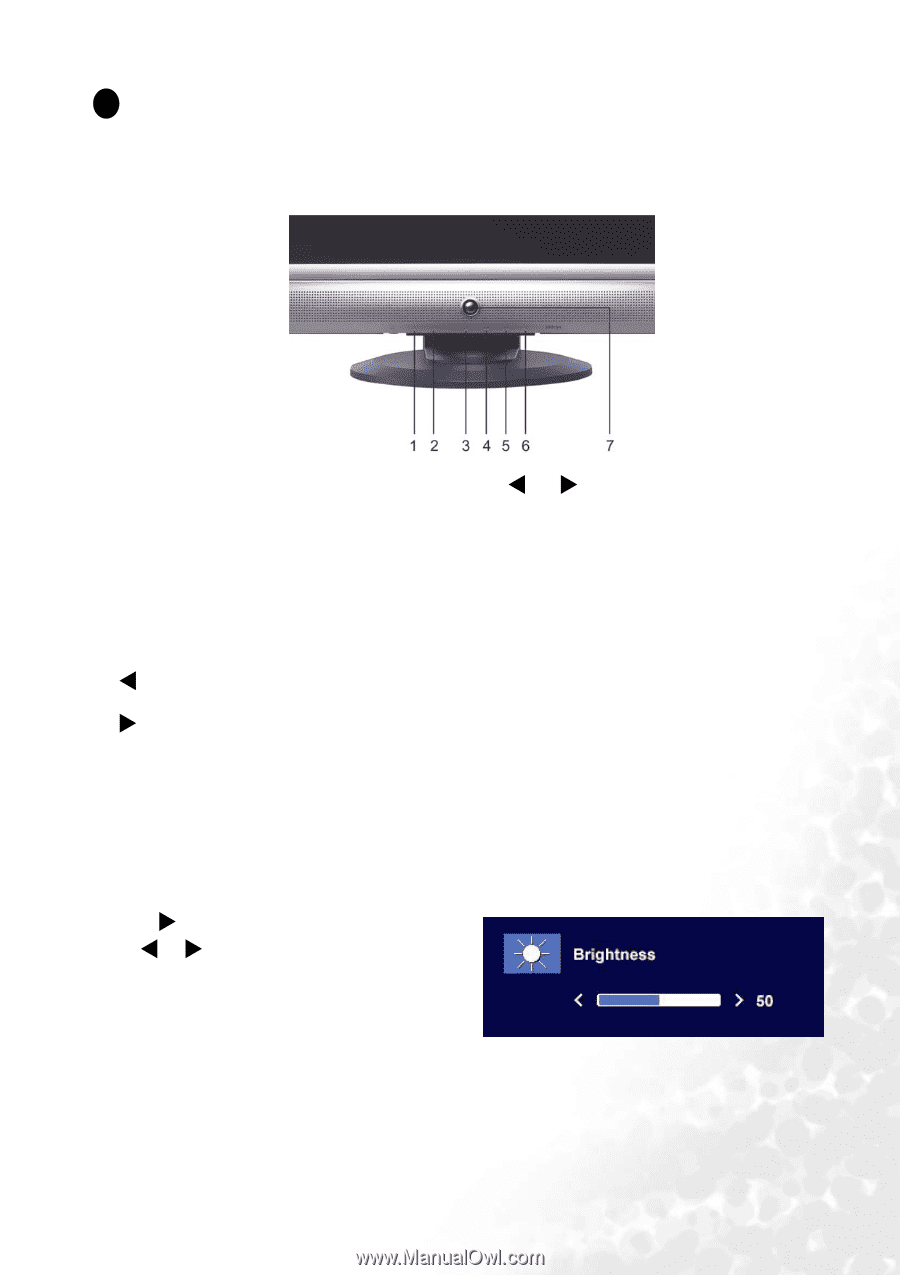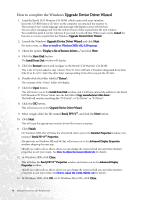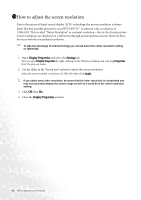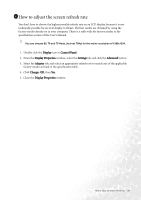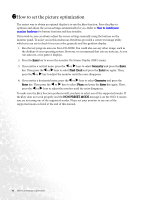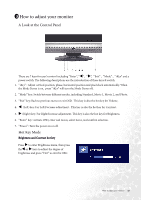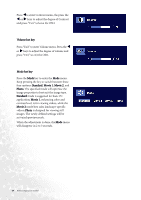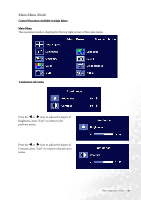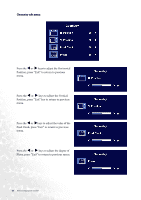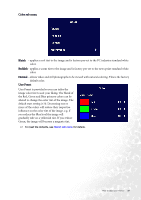BenQ FP71V User Manual - Page 23
How to adjust your monitor, A Look at the Control Panel, Hot Key Mode - + monitors
 |
UPC - 840046010621
View all BenQ FP71V manuals
Add to My Manuals
Save this manual to your list of manuals |
Page 23 highlights
8 How to adjust your monitor A Look at the Control Panel There are 7 keys for user's control including "Enter", "W" , "X", "Exit" , "Mode" , "iKey" and a power switch. The following descriptions are the introduction of these keys & switch. 1. "iKey" : Adjust vertical position, phase, horizontal position and pixel clock automatically. When the Mode Demo is on, press "iKey" will turn the Mode Demo off. 2. "Mode" key: Switch between different modes, including Standard, Movie 1, Movie 2, and Photo. 3. "Exit" key: Back to previous menu or exit OSD. This key is also the hot key for Volume. 4. W (Left) key: For Left/Decrease adjustment. This key is also the hot key for Contrast. 5. X (Right) key: For Right/Increase adjustment. This key is also the hot key for Brightness. 6. "Enter" key: Activate OSD, enter sub menu, select items, and confirm selection. 7. "Power": Turn the power on or off. Hot Key Mode Brightness and Contrast hot key Press X to enter Brightness menu, then press theW or X keys to adjust the degree of brightness and press "Exit" to exit the OSD. How to adjust your monitor 23