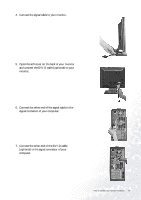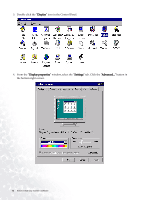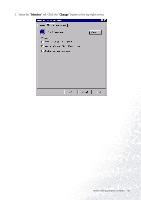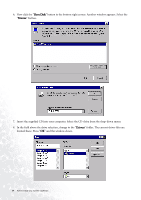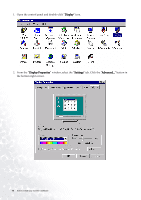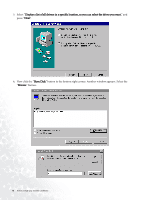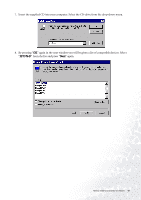BenQ FP737S-D User Manual - Page 14
Have Disk, Browse, Drivers, folder. The current driver files are
 |
View all BenQ FP737S-D manuals
Add to My Manuals
Save this manual to your list of manuals |
Page 14 highlights
6. Now click the "Have Disk" button in the bottom right corner. Another window appears. Select the "Browse" button. 7. Insert the supplied CD into your computer. Select the CD-drive from the drop-down menu. 8. In the field above the drive selection, change to the "Drivers" folder. The current driver files are located there. Press "OK" and the window closes. 14 How to install your monitor's software
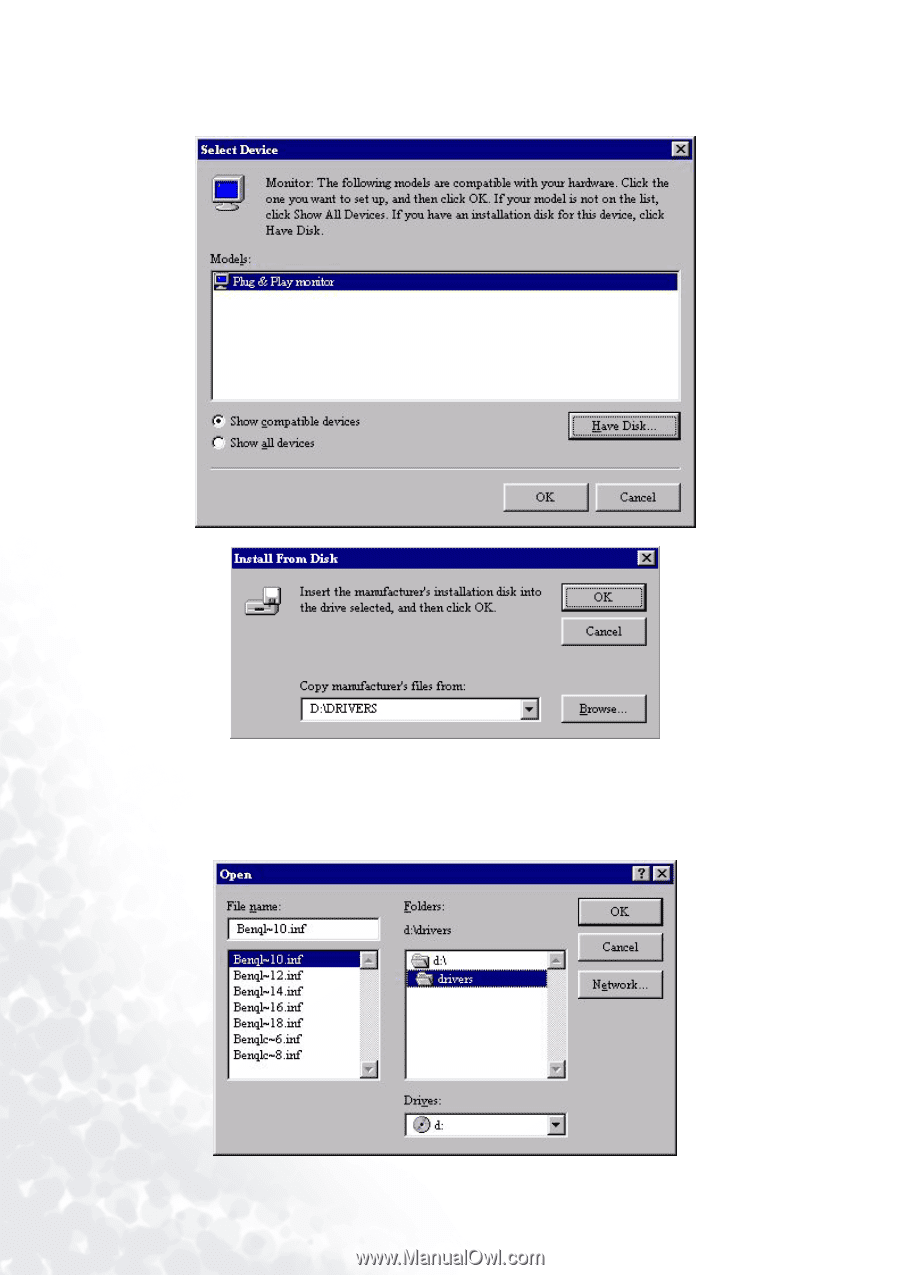
14
How to install your monitor’s software
6.
Now click the “
Have Disk
” button in the bottom right corner. Another window appears. Select the
“
Browse
” button.
7.
Insert the supplied CD into your computer. Select the CD-drive from the drop-down menu.
8.
In the field above the drive selection, change to the “
Drivers
” folder. The current driver files are
located there. Press “
OK
” and the window closes.