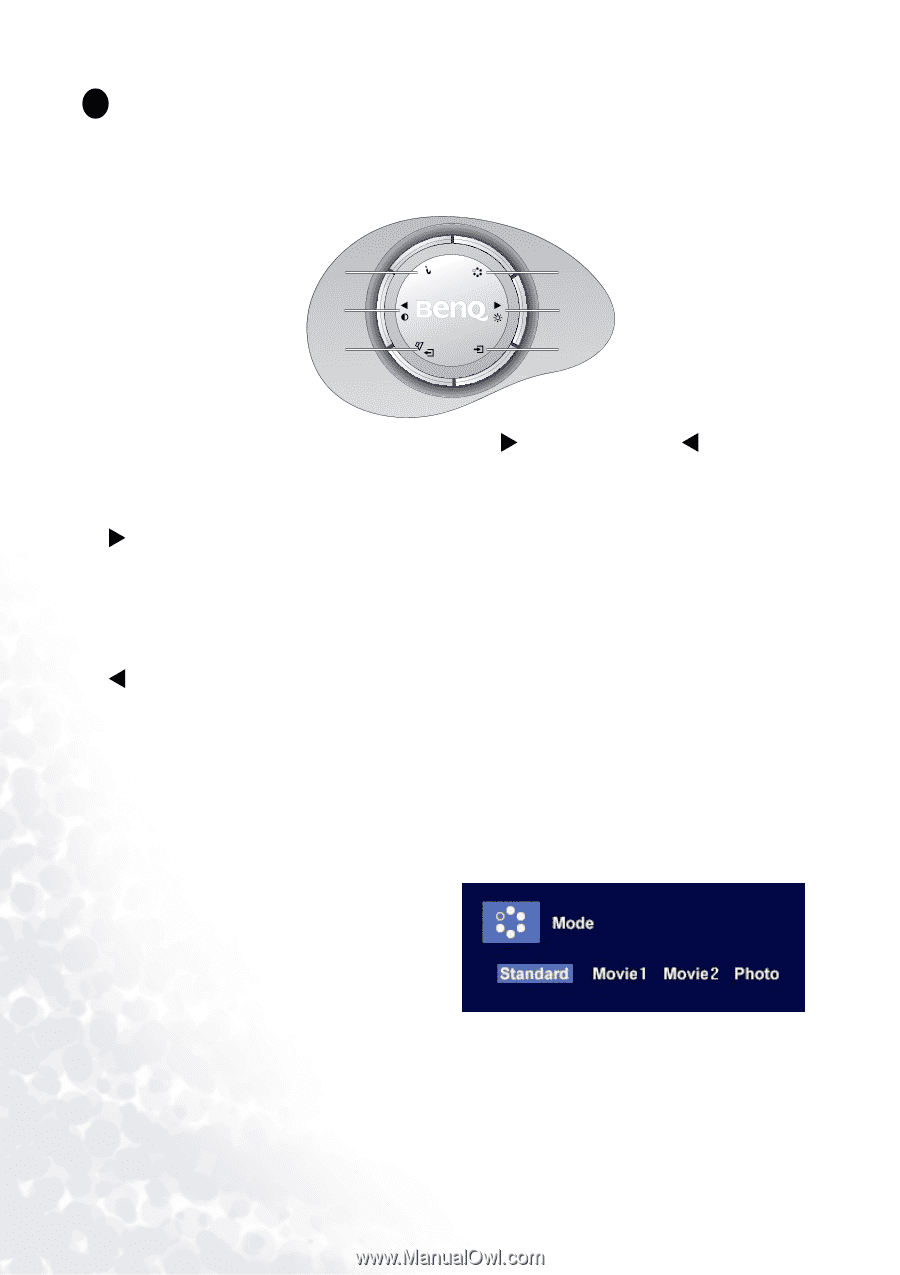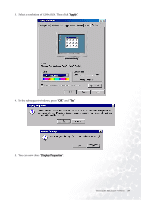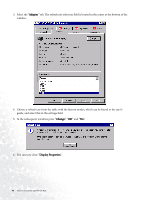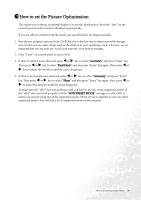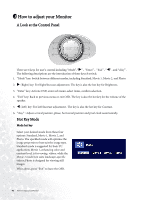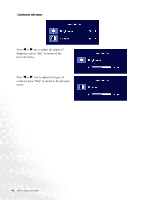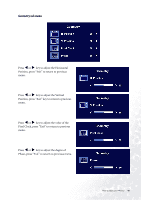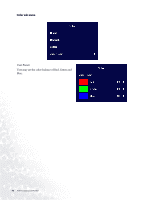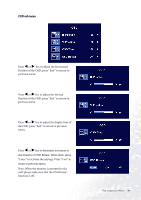BenQ FP785 User Manual - Page 42
How to adjust your Monitor, A Look at the Control Panel, Hot Key Mode
 |
View all BenQ FP785 manuals
Add to My Manuals
Save this manual to your list of manuals |
Page 42 highlights
8 How to adjust your Monitor A Look at the Control Panel 4 1 5 2 6 3 There are 6 keys for user's control including "Mode", "X" , "Enter" , "Exit" , "W" , and "iKey" . The following descriptions are the introduction of these keys & switch. 1. "Mode" key: Switch between different modes, including Standard, Movie 1, Movie 2, and Photo. 2. X (Right) key: For Right/Increase adjustment. The key is also the hot key for Brightness. 3. "Enter" key: Activate OSD, enter sub menu, select items, confirm selection. 4. "Exit" key: Back to previous menu or exit OSD. The key is also the hot key for the volume of the speaker. 5. W (Left) key: For Left/Increase adjustment. The key is also the hot key for Contrast. 6. "iKey" : Adjust vertical position, phase, horizontal position and pixel clock automatically. Hot Key Mode Mode hot key Select your desired mode from these four options: Standard, Movie 1, Movie 2, and Photo. The specified mode will optimise the image properties to best suit the image type. Standard mode is suggested for basic PC application; Movie 1, enhancing color and contrast level, is for vewing videos, while the Movie 2 mode best suits landscape-specific videos; Photo is designed for viewing still images. When done, press "Exit" to leave the OSD. 42 How to adjust your Monitor