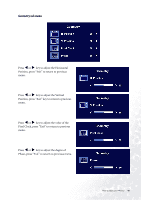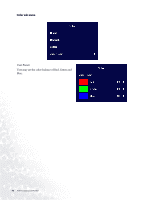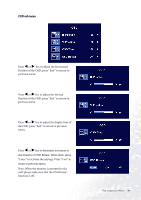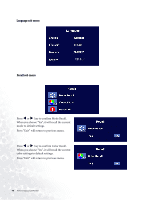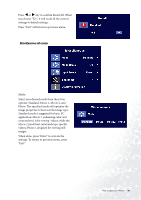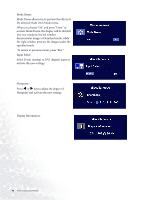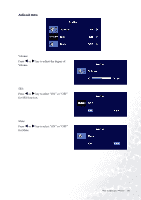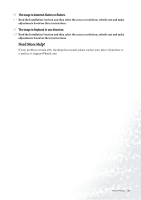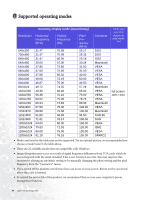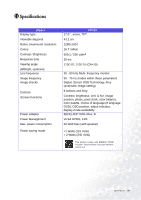BenQ FP785 User Manual - Page 50
Input Select, Display Information.
 |
View all BenQ FP785 manuals
Add to My Manuals
Save this manual to your list of manuals |
Page 50 highlights
Mode Demo: Mode Demo allows you to preview the effects of the selected Mode from Mode menu. When you choose "On" and press "Enter" to activate Mode Demo, the display will be divided into two windows; the left window demonstrates images of Standard mode, while the right window presents the images under the specified mode. To return to previous menu, press "Exit." Input Select: Select D-sub (analog) or DVI (digital) input to activate the new settings. Sharpness: Press W or X key to adjust the degree of Sharpness and activate the new settings. Display Information. 50 How to adjust your Monitor
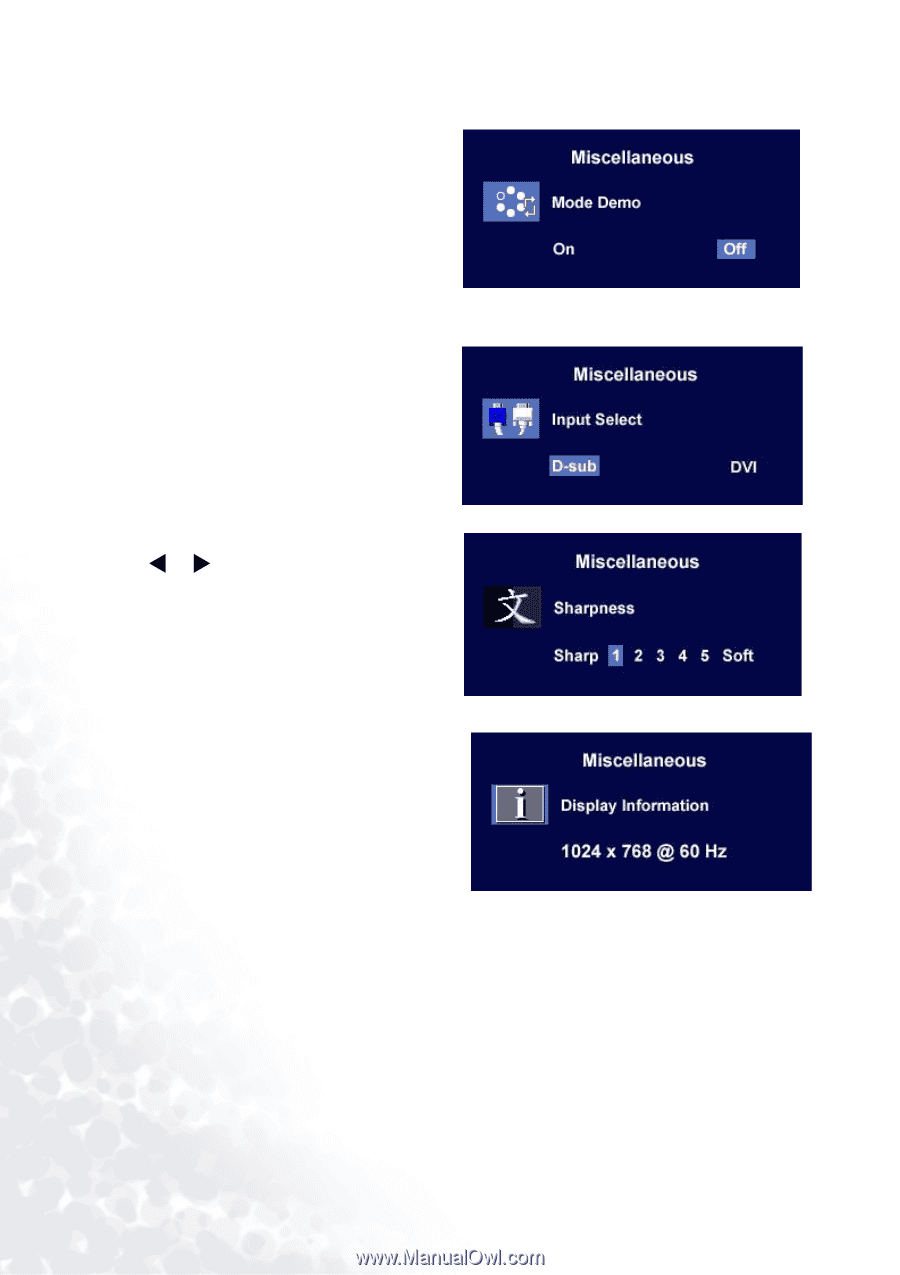
50
How to adjust your Monitor
Mode Demo:
Mode Demo allows you to preview the effects of
the selected Mode from Mode menu.
When you choose "On" and press "Enter" to
activate Mode Demo, the display will be divided
into two windows; the left window
demonstrates images of Standard mode, while
the right window presents the images under the
specified mode.
To return to previous menu, press "Exit."
Input Select:
Select D-sub (analog) or DVI (digital) input to
activate the new settings.
Sharpness:
Press
or
key to adjust the degree of
Sharpness and activate the new settings.
Display Information.