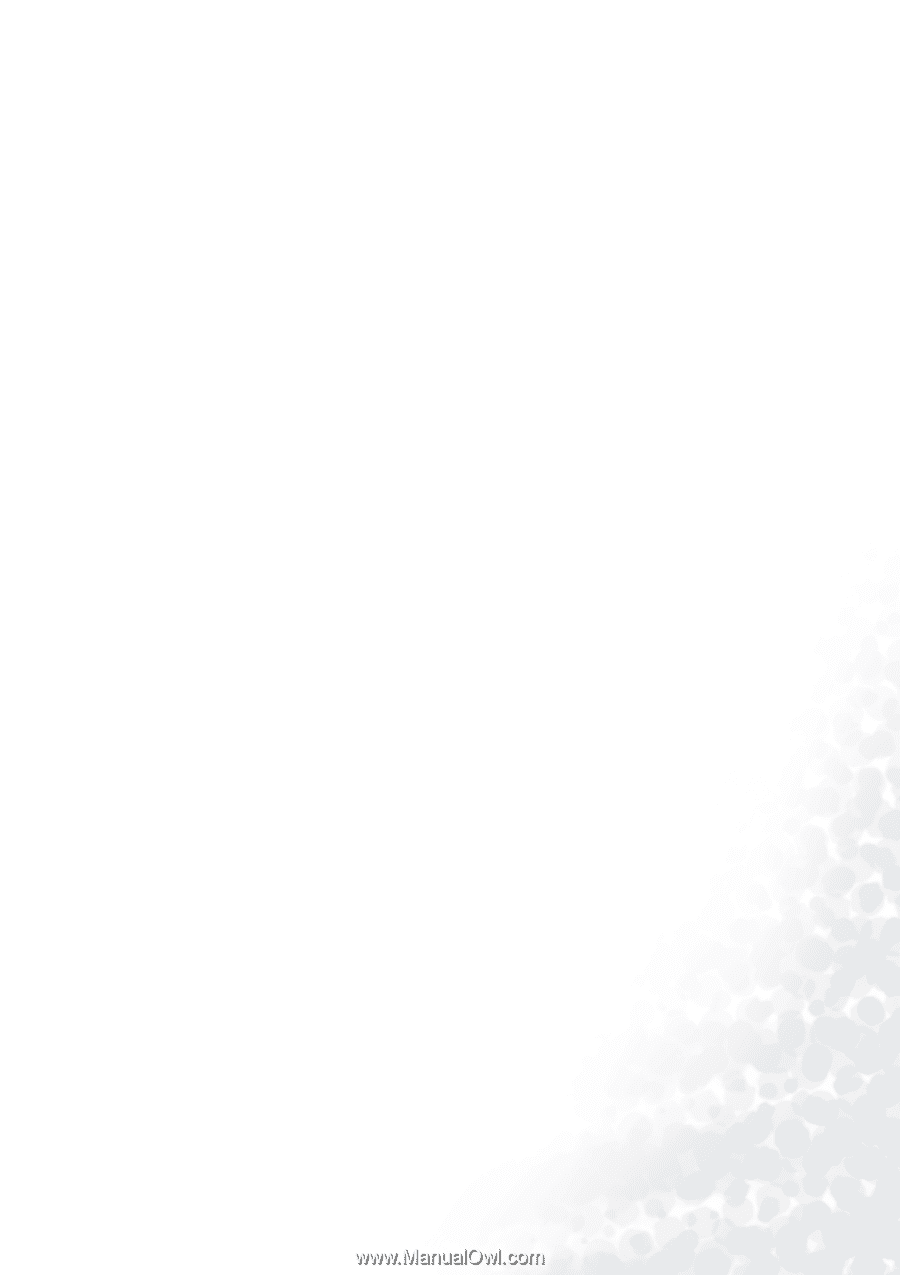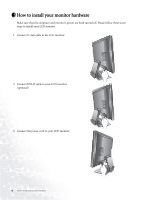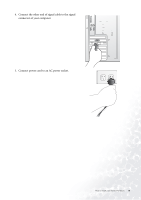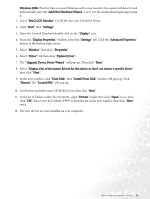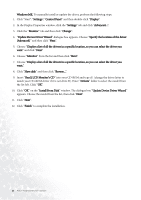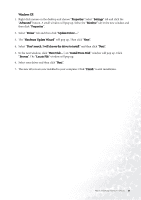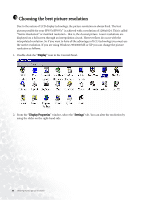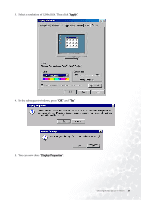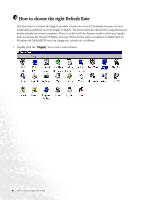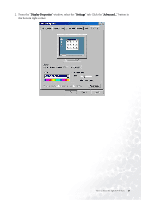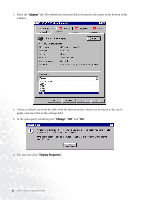BenQ FP937S User Manual - Page 13
Install From Disk, Hardware Update Wizard - drivers
 |
View all BenQ FP937S manuals
Add to My Manuals
Save this manual to your list of manuals |
Page 13 highlights
Windows XP. 1. Right click mouse on the desktop and choose "Properties". Select "Settings" tab and click the "Advanced" button. A small window will pop up. Select the "Monitor" tab in the new window and then click "Properties". 2. Select "Driver" tab and then click "Update Driver..." 3. The "Hardware Update Wizard" will pop up. Then click "Next". 4. Select "Don't search. I will choose the driver to install" and then click "Next". 5. In the next window, click "Have Disk...", an "Install From Disk" window will pop up. Click "Browse". The "Locate File" window will pop up. 6. Select your driver and then click "Next". 7. The new drivers are now installed to your computer. Click "Finish" to exit installation. How to install your monitor's software 13