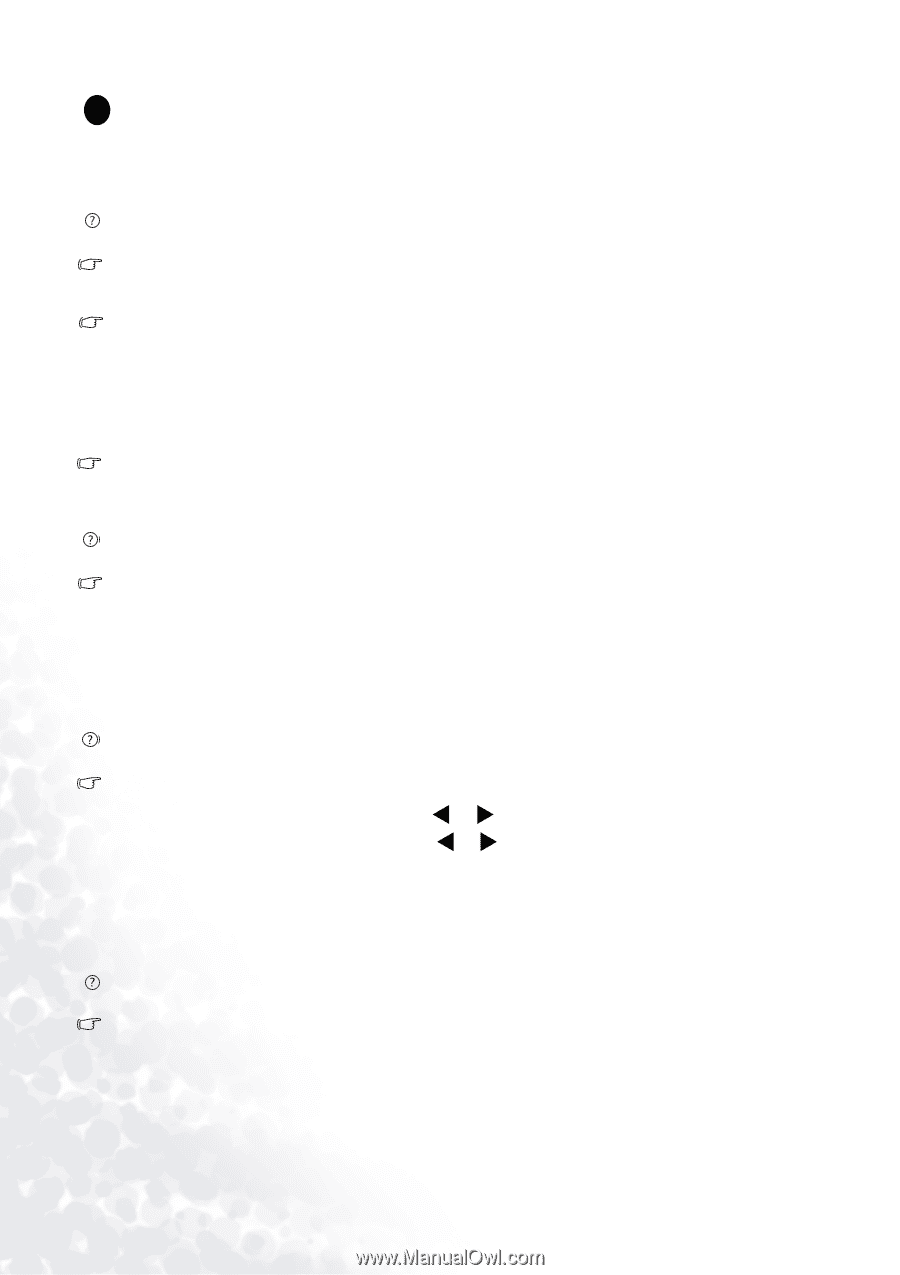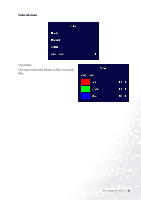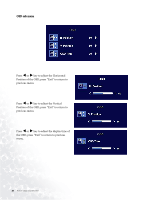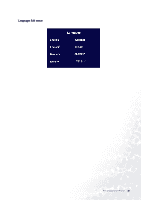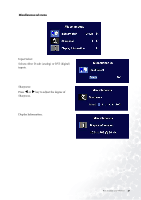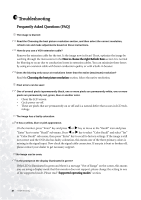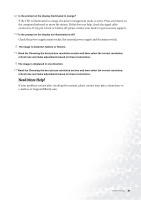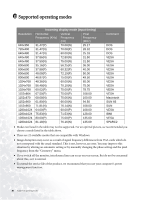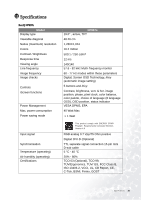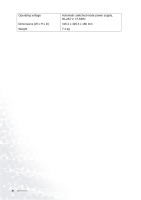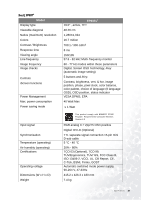BenQ FP937S User Manual - Page 28
Troubleshooting, Frequently Asked Questions (FAQ) - black screen
 |
View all BenQ FP937S manuals
Add to My Manuals
Save this manual to your list of manuals |
Page 28 highlights
9 Troubleshooting Frequently Asked Questions (FAQ) The image is blurred: Read the Choosing the best picture resolution section, and then select the correct resolution, refresh rate and make adjustments based on these instructions. How do you use a VGA extension cable? Remove the extension cable for the test. Is the image now in focus? If not, optimize the image by working through the instructions in the How to choose the right Refresh Rate section It is normal for blurring to occur due to conduction losses in extension cables. You can minimize these losses by using an extension cable with better conduction quality or with a built-in booster. Does the blurring only occur at resolutions lower than the native (maximum) resolution? Read the Choosing the best picture resolution section. Select the native resolution. Pixel errors can be seen: One of several pixels ispermanently black, one or more pixels are permanently white, one or more pixels are permanently red, green, blue or another color. • Clean the LCD screen. • Cycle power on-off. • These are pixels that are permanently on or off and is a natural defect that occurs in LCD tech- nology. The image has a faulty coloration: It has a yellow, blue or pink appearance. On the monitor, press "Enter" key and press W or X key to move to the "Recall" icon and press "Enter" key to enter "Recall" sub menu. Press W or X key to select "Color Recall" and select "Yes" in "Color Recall" sub menu, then press "Enter" key to recall to factory settings. If the image is still not correct and the OSD also has faulty coloration, this means one of the three primary colors is missing in the signal input. Now check the signal cable connectors. If any pin is bent or broken off, please contact your dealer to get necessary support. No image can be seen: Is the prompt on the display illuminated in green? If the LED is illuminated in green and there is a message "Out of Range" on the screen, this means you are using a display mode that this monitor does not support, please change the setting to one of the supported mode. Please read "Supported operating modes" section. 28 Troubleshooting