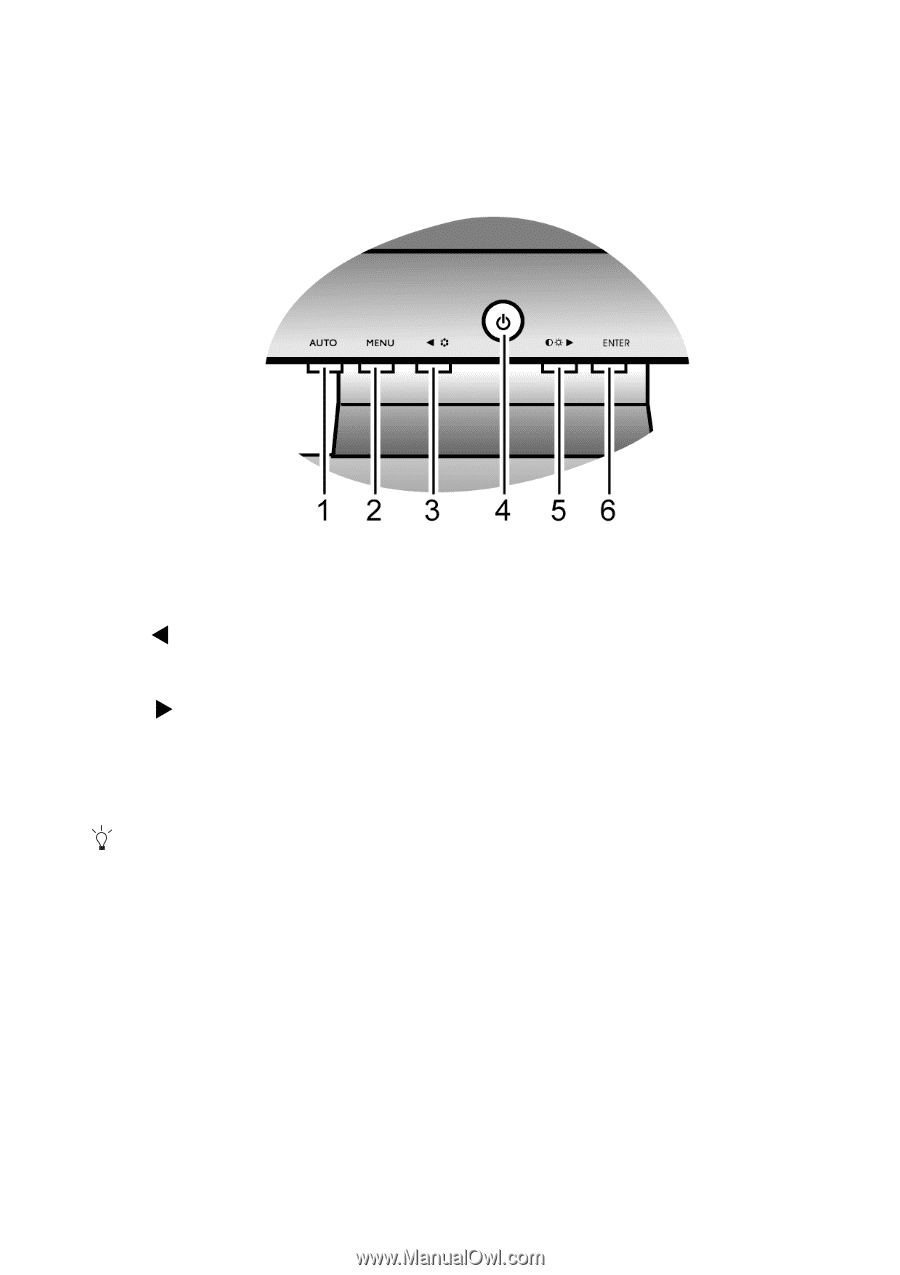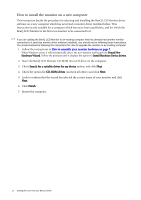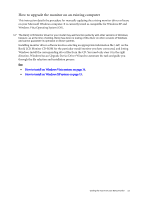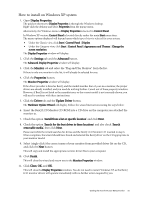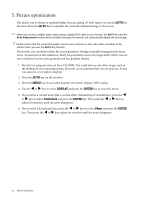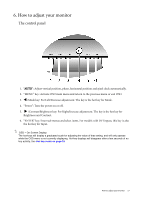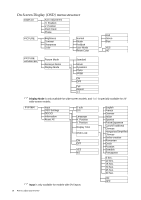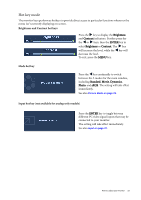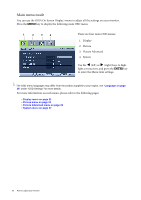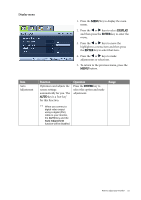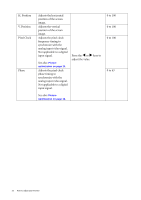BenQ G2000W User Manual - Page 17
How to adjust your monitor, The control panel
 |
UPC - 840046018993
View all BenQ G2000W manuals
Add to My Manuals
Save this manual to your list of manuals |
Page 17 highlights
6. How to adjust your monitor The control panel 1. "AUTO": Adjust vertical position, phase, horizontal position and pixel clock automatically. 2. "MENU" key: Activate OSD main menu and return to the previous menu or exit OSD. 3. W /Mode key: For Left/Decrease adjustment. The key is the hot key for Mode. 4. "Power": Turn the power on or off. 5. X /Contrast/Brightness key: For Right/Increase adjustment. The key is the hot key for Brightness and Contrast. 6. "ENTER" key: Enter sub menus and select items. For models with DVI inputs, this key is also the hot key for Input. OSD = On Screen Display. The hot-keys will display a graduated scale for adjusting the value of that setting, and will only operate while the OSD menu is not currently displaying. Hot-key displays will disappear after a few seconds of no key activity. See Hot key mode on page 19. How to adjust your monitor 17