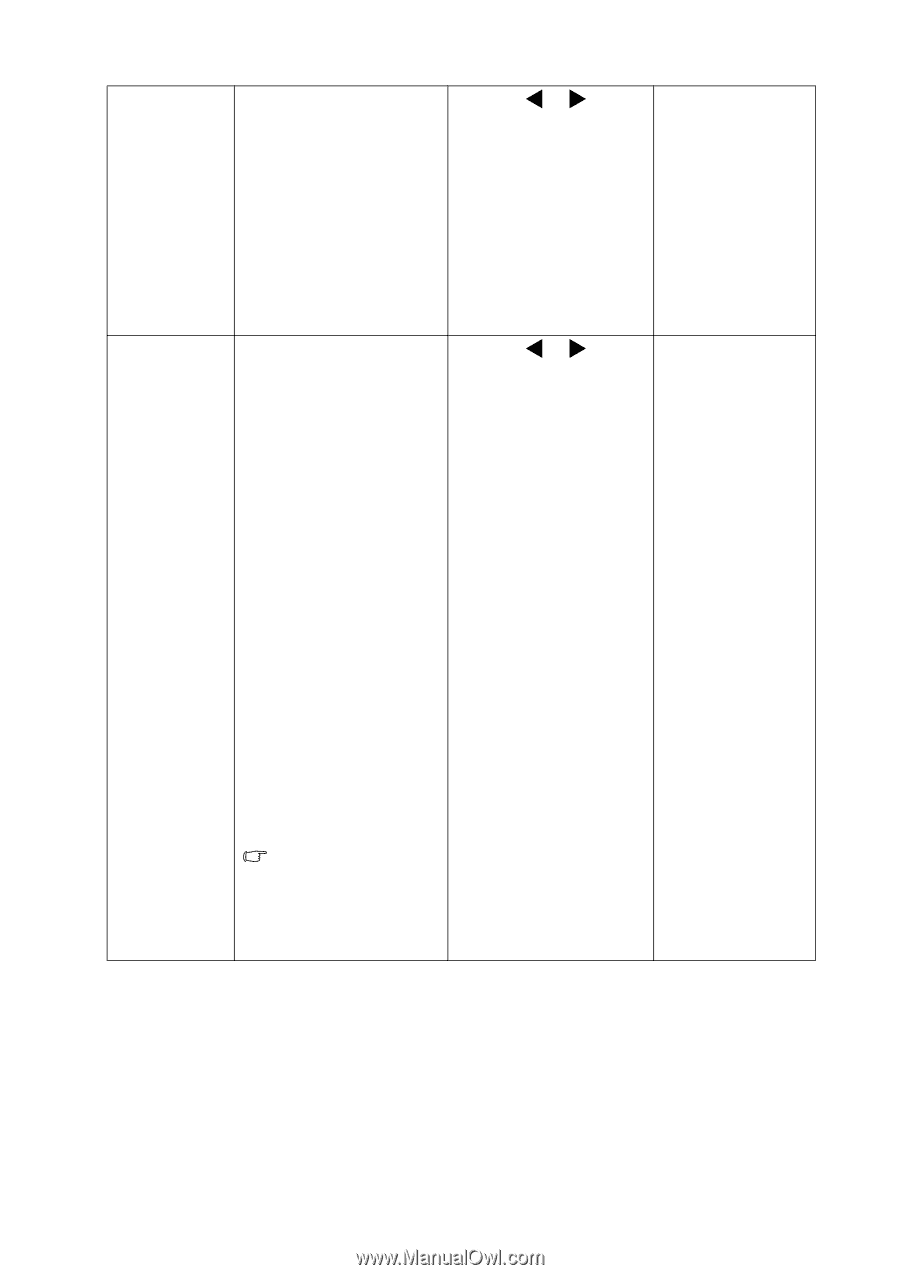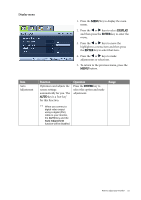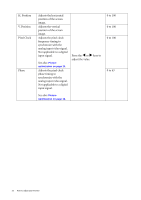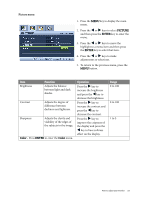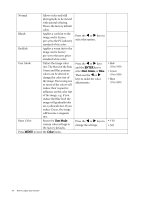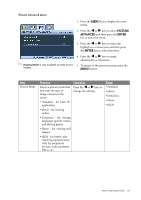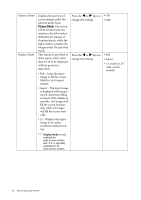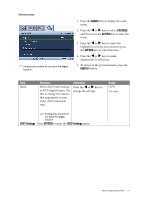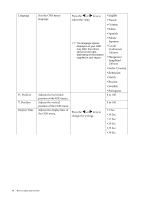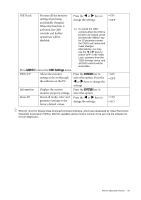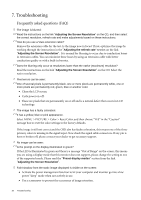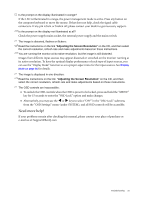BenQ G2000W User Manual - Page 26
Senseye Demo - native resolution
 |
UPC - 840046018993
View all BenQ G2000W manuals
Add to My Manuals
Save this manual to your list of manuals |
Page 26 highlights
Senseye Demo Display Mode Displays the preview of screen images under the selected mode from Picture Mode. The screen will be divided into two windows; the left window demonstrates images of Standard mode, while the right window presents the images under the specified mode. This feature is provided to allow aspect ratio's other than 16:10 to be displayed without geometric distortion. • Full - Scales the input image to fill the screen. Ideal for 16:10 aspect images. • Aspect - The input image is displayed without geometric distortion filling as much of the display as possible. 16:9 images will fill the screen horizontally while 4:3 images will fill the screen vertically. • 1:1- Displays the input image in its native resolution without scaling. Press the W or X keys to change the settings. Press the W or X keys to change the settings. • ON • OFF • Full • Aspect • 1:1 (only for 24'' wide-screen models) Display Mode is only available for wide-screen models, and "1:1" is specially available for 24'' wide-screen models. 26 How to adjust your monitor