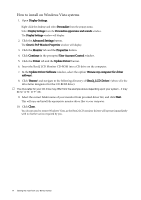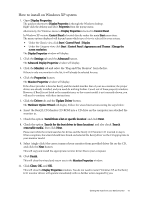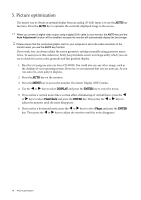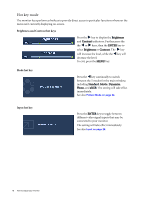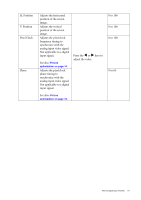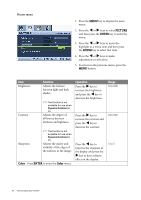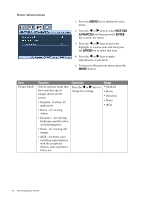BenQ G2200WT User Manual - Page 19
Main menu mode, Picture Advanced - 22 in monitor
 |
View all BenQ G2200WT manuals
Add to My Manuals
Save this manual to your list of manuals |
Page 19 highlights
Main menu mode You can use the OSD (On Screen Display) menu to adjust all the settings on your monitor. Press the MENU key to display the following main OSD menu. 1 2 3 4 There are 4 main OSD menus: 1. Display 2. Picture 3. Picture Advanced 4. System Use the W (left) or X (right) keys to highlight a menu item, and press the ENTER key to enter the Menu item settings. The OSD menu languages may differ from the product supplied to your region, see "Language on page 26" under "OSD Settings" for more details. For more information on each menu, please refer to the following pages: • Display menu on page 20 • Picture menu on page 22 • Picture Advanced menu on page 24 • System menu on page 26 How to adjust your monitor 19

19
How to adjust your monitor
Main menu mode
You can use the OSD (On Screen Display) menu to adjust all the settings on your monitor.
Press the
MENU
key to display the following main OSD menu.
The OSD menu languages may differ from the product supplied to your region, see “
Language on page
26
” under “OSD Settings” for more details.
For more information on each menu, please refer to the following pages:
• Display menu on page 20
• Picture menu on page 22
• Picture Advanced menu on page 24
• System menu on page 26
There are 4 main OSD menus:
1. Display
2. Picture
3.
Picture Advanced
4. System
Use the
W
(left) or
X
(right) keys to
highlight a menu item, and press the
ENTER
key to enter the Menu item settings.
1
3
4
2