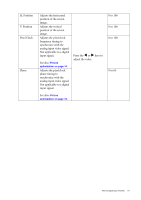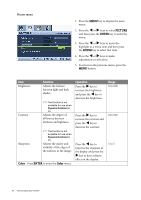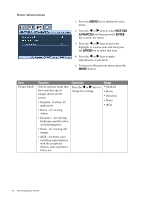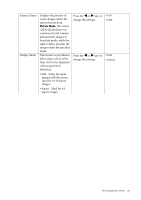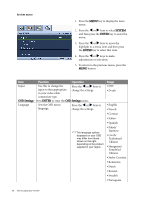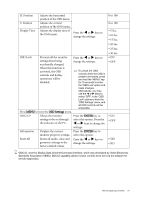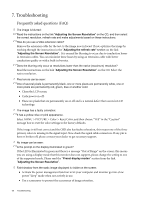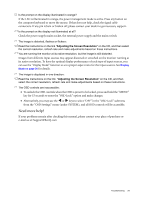BenQ G2200WT User Manual - Page 25
Display Mode, Senseye Demo - aspect ratio
 |
View all BenQ G2200WT manuals
Add to My Manuals
Save this manual to your list of manuals |
Page 25 highlights
Senseye Demo Display Mode Displays the preview of screen images under the selected mode from Picture Mode. The screen will be divided into two windows; the left window demonstrates images of Standard mode, while the right window presents the images under the specified mode. This feature is provided to allow aspect ratio's other than 16:10 to be displayed without geometric distortion. • Full - Scales the input image to fill the screen. Ideal for 16:10 aspect images. • Aspect - Ideal for 4:3 aspect images. Press the W or X keys to change the settings. Press the W or X keys to change the settings. • ON • OFF • Full • Aspect How to adjust your monitor 25
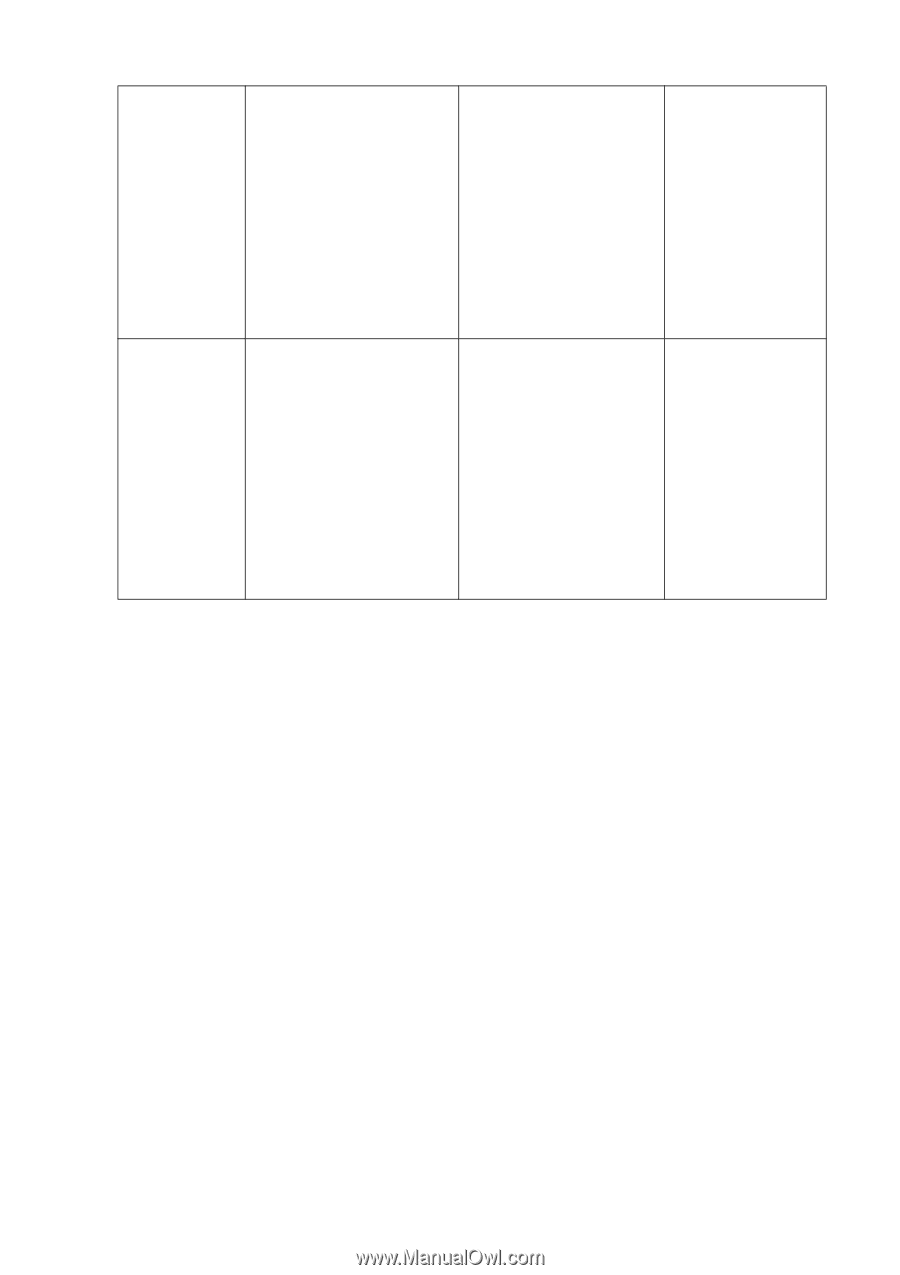
25
How to adjust your monitor
Senseye Demo
Displays the preview of
screen images under the
selected mode from
Picture Mode
. The screen
will be divided into two
windows; the left window
demonstrates images of
Standard mode, while the
right window presents the
images under the specified
mode.
Press the
W
or
X
keys to
change the settings.
•
ON
•
OFF
Display Mode
This feature is provided to
allow aspect ratio’s other
than 16:10 to be displayed
without geometric
distortion.
•
Full - Scales the input
image to fill the screen.
Ideal for 16:10 aspect
images.
•
Aspect - Ideal for 4:3
aspect images.
Press the
W
or
X
keys to
change the settings.
•
Full
•
Aspect