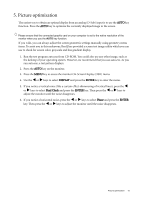BenQ G610HDA User Manual - Page 13
How to install on Windows Vista systems, Update Driver Software - drivers
 |
View all BenQ G610HDA manuals
Add to My Manuals
Save this manual to your list of manuals |
Page 13 highlights
How to install on Windows Vista systems 1. Open Display Settings. Right-click the desktop and select Personalize from the popup menu. Select Display Settings from the Personalize appearance and sounds window. The Display Settings window will display. 2. Click the Advanced Settings button. The Generic PnP Monitor Properties window will display. 3. Click the Monitor tab and the Properties button. 4. Click Continue in the prompted User Account Control window. 5. Click the Driver tab and the Update Driver button. 6. Insert the BenQ LCD Monitor CD-ROM into a CD drive on the computer. 7. In the Update Driver Software window, select the option 'Browse my computer for driver software'. 8. Click 'Browse' and navigate to the following directory: d:\BenQ_LCD\Driver\ (where d is the drive letter designator for the CD-ROM drive). The drive letter for your CD drive may differ from the example above depending upon your system - it may be 'D:' or 'E:' or 'F:' etc. 9. Select the correct folder name of your monitor from provided driver list, and click Next. This will copy and install the appropriate monitor driver files to your computer. 10. Click Close. You do not need to restart Windows Vista, as the BenQ LCD monitor drivers will operate immediately with no further action required by you. Getting the most from your BenQ monitor 13