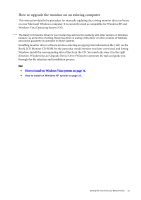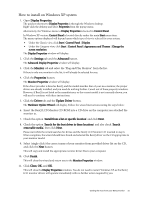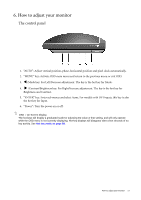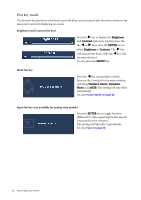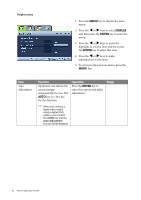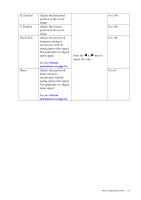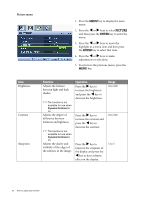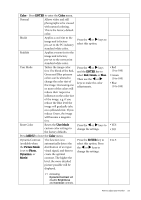BenQ G925HDA User Manual - Page 18
Hot key mode, Brightness and Contrast hot keys, Mode hot key
 |
View all BenQ G925HDA manuals
Add to My Manuals
Save this manual to your list of manuals |
Page 18 highlights
Hot key mode The monitor keys perform as hotkeys to provide direct access to particular functions whenever the menu isn't currently displaying on-screen. Brightness and Contrast hot keys Press the X key to display the Brightness and Contrast indicators. Further press the the W or X keys, then the ENTER key to select Brightness or Contrast. The X key will increase the level, while the W key will decrease the level. To exit, press the MENU key. Mode hot key Press the W key continually to switch between the 5 modes for the main window, including Standard, Movie, Dynamics, Photo, and sRGB. The setting will take effect immediately. See also Picture Mode on page 24. Input hot key (not available for analog-only models) Press the ENTER key to toggle between different PC video signal inputs that may be connected to your monitor. The setting will take effect immediately. See also Input on page 26. 18 How to adjust your monitor