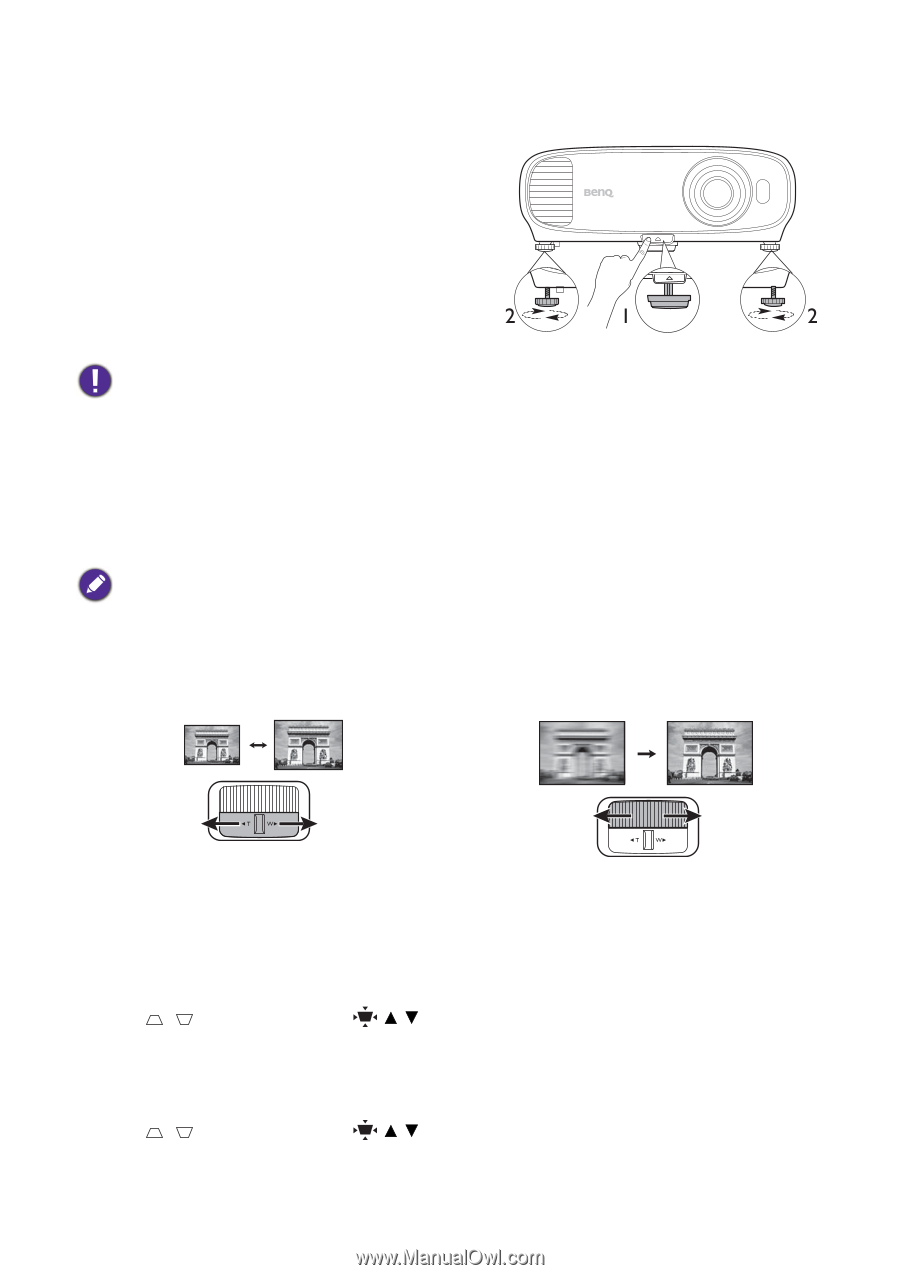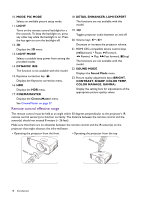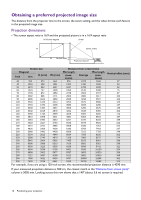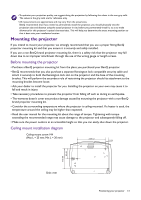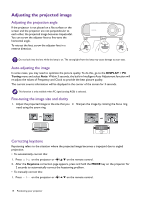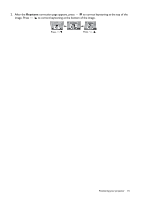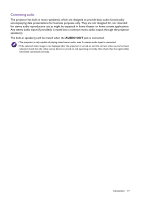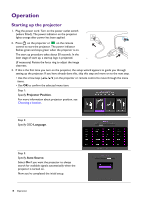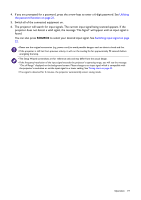BenQ HT2550 User Manual - Page 14
Adjusting the projected image, Auto-adjusting the image, Fine-tuning the image size and clarity
 |
View all BenQ HT2550 manuals
Add to My Manuals
Save this manual to your list of manuals |
Page 14 highlights
Adjusting the projected image Adjusting the projection angle If the projector is not placed on a flat surface or the screen and the projector are not perpendicular to each other, the projected image becomes trapezoidal. You can screw the adjuster feet to fine-tune the horizontal angle. To retract the feet, screw the adjuster feet in a reverse direction. Do not look into the lens while the lamp is on. The strong light from the lamp may cause damage to your eyes. Auto-adjusting the image In some cases, you may need to optimize the picture quality. To do this, go to the DISPLAY > PC Tuning menu and select Auto. Within 3 seconds, the built-in Intelligent Auto Adjustment function will re-adjust the values of Frequency and Clock to provide the best picture quality. The current source information will be displayed in the corner of the screen for 3 seconds. This function is only available when PC signal (analog RGB) is selected. Fine-tuning the image size and clarity 1. Adjust the projected image to the size that you 2. Sharpen the image by rotating the focus ring. need using the zoom ring. Correcting keystone Keystoning refers to the situation where the projected image becomes a trapezoid due to angled projection. • To automatically correct this: 1. Press / on the projector or / / on the remote control. 2. After the Keystone correction page appears, press and hold the MODE key on the projector for 2 seconds to automatically correct the keystoning problem. • To manually correct this: 1. Press / on the projector or / / on the remote control. 14 Positioning your projector