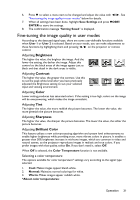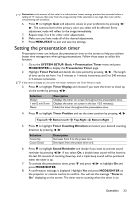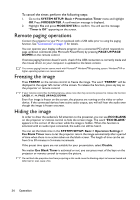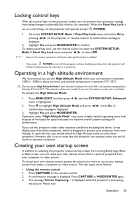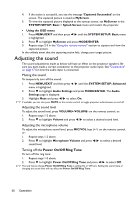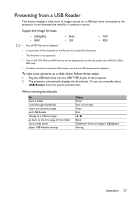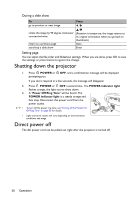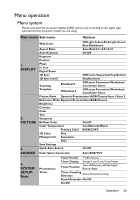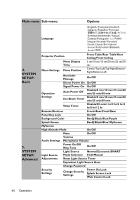BenQ LX60ST Laser DLP Projector LX60ST and LW61ST User Manual - Page 36
Adjusting the sound, Power On/Off Ring Tone
 |
View all BenQ LX60ST Laser DLP Projector manuals
Add to My Manuals
Save this manual to your list of manuals |
Page 36 highlights
4. If the action is successful, you see the message 'Captured Succeeded' on the screen. The captured picture is saved as MyScreen. 5. To view the captured picture displayed as the startup screen, set MyScreen in the SYSTEM SETUP: Basic > Splash Screen menu and restart the projector. • Using the OSD menu 1. Press MENU/EXIT and then press / until the SYSTEM SETUP: Basic menu is highlighted. 2. Press to highlight MyScreen and press MODE/ENTER. 3. Repeat steps 2-5 in the "Using the remote control" section to capture and view the captured picture. In the unlikely event that the capturing action fails, change your target picture. Adjusting the sound The sound adjustments made as below will have an effect on the projector speakers. Be sure you have made a correct connection to the projector audio input. See "Connection" on page 17 for how the audio input is connected. Muting the sound To temporarily turn off the sound: 1. Press MENU/EXIT and then press / until the SYSTEM SETUP: Advanced menu is highlighted. 2. Press to highlight Audio Settings and press MODE/ENTER. The Audio Settings page is displayed. 3. Highlight Mute and press / to select On. If available, you can also press MUTE on the remote control to toggle projector audio between on and off. Adjusting the sound level To adjust the sound level, press VOLUME+/VOLUME- on the remote control, or: 1. Repeat steps 1-2 above. 2. Press to highlight Volume and press / to select a desired sound level. Adjusting the microphone volume To adjust the microphone sound level, press MIC/VOL keys (+/-) on the remote control, or: 1. Repeat steps 1-2 above. 2. Press to highlight Microphone Volume and press / to select a desired sound level. Turning off the Power On/Off Ring Tone To turn off the ring tone: 1. Repeat steps 1-2 above. 2. Press to highlight Power On/Off Ring Tone and press / to select Off. The only way to change Power On/Off Ring Tone is setting On or Off here. Setting the sound mute or changing the sound level will not affect the Power On/Off Ring Tone. 36 Operation