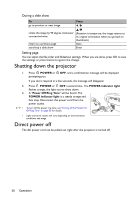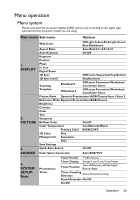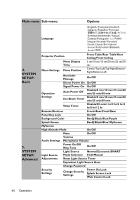BenQ LX60ST Laser DLP Projector LX60ST and LW61ST User Manual - Page 43
Brilliant Color, Picture Mode
 |
View all BenQ LX60ST Laser DLP Projector manuals
Add to My Manuals
Save this manual to your list of manuals |
Page 43 highlights
1. DISPLAY menu Function Description Teaching Template Provides several preset patterns for various teaching purposes. Choose Blackboard or Whiteboard first by pressing / and press / to choose the pattern you need. Press MODE/ENTER to display the selected pattern. Pre-defined picture modes are provided so you can optimize your Picture Mode projector image set-up to suit your program type. See "Selecting a picture mode" on page 30 for details. Reference Mode Brightness Contrast Color Tint Sharpness Selects a picture mode that best suits your need for the image quality and further fine-tune the image based on the selections listed on the same page below. See "Setting the User 1/User 2 mode" on page 30 for details. Adjusts the brightness of the image. See "Adjusting Brightness" on page 31 for details. Adjusts the degree of difference between dark and light in the image. See "Adjusting Contrast" on page 31 for details. Adjusts the color saturation level -- the amount of each color in a video image. See "Adjusting Color" on page 31 for details. This function is only available when a Video, S-Video or Component Video signal is selected. Adjusts the red and green color tones of the image. See "Adjusting Tint" on page 31 for details. This function is only available when a Video or S-Video signal is selected and the system format is NTSC. Adjusts the image to make it look sharper or softer. See "Adjusting Sharpness" on page 31 for details. This function is only available when a Video, S-Video or Component Video signal is selected. Brilliant Color See "Adjusting Brilliant Color" on page 31 for details. Color There are four color temperature settings available. See "Selecting a Temperature color temperature" on page 31 for details. 3D Color Management See "3D Color Management" on page 32 for details. Save Settings Saves the settings made for User 1 or User 2 mode. 2. PICTURE menu Operation 43