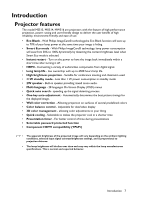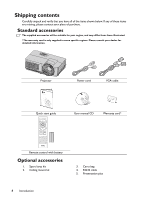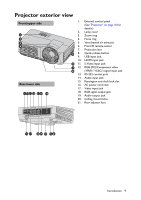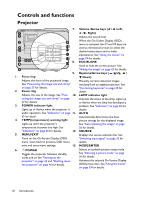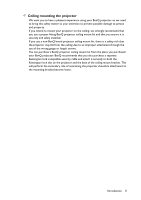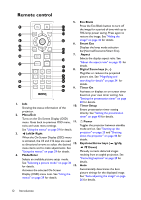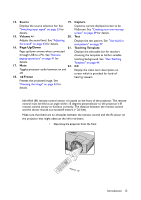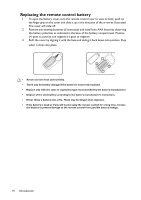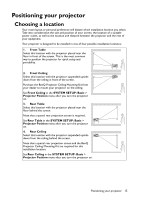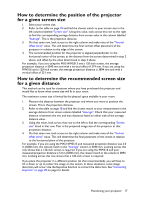BenQ MW516 DLP Projector MS513, MX514, MW516 User Manual - Page 12
Remote control, Menu/Exit, Right, Mode/Enter, Eco Blank, Smart Eco, Aspect, Digital Zoom keys
 |
View all BenQ MW516 DLP Projector manuals
Add to My Manuals
Save this manual to your list of manuals |
Page 12 highlights
Remote control 5. 1 11 12 2 13 3 3 6. 4 5 14 12 7. 6 15 7 16 8. 17 8 18 19 9 20 10 21 9. 22 1. Info 10. Showing the status information of the projector. 2. Menu/Exit Turns on the On-Screen Display (OSD) menu. Goes back to previous OSD menu, 11. exits and saves menu settings. See "Using the menus" on page 29 for details. 3. Left/ Right When the On-Screen Display (OSD) menu is activated, the #3 and #12 keys are used as directional arrows to select the desired 12. menu items and to make adjustments. See "Using the menus" on page 29 for details. 4. Mode/Enter Selects an available picture setup mode. See "Selecting a picture mode" on page 36 for details. 13. Activates the selected On-Screen Display (OSD) menu item. See "Using the menus" on page 29 for details. Eco Blank Press the Eco Blank button to turn off the image for a period of time with up to 70% lamp power saving. Press again to restore the image. See "Hiding the image" on page 42 for details. Smart Eco Displays the lamp mode selection bar(Normal/Economic/Smart Eco). Aspect Selects the display aspect ratio. See "About the aspect ratio" on page 35 for details. Digital Zoom keys (+, -) Magnifies or reduces the projected picture size. See "Magnifying and searching for details" on page 34 for details. Timer On Activates or displays an on-screen timer based on your own timer setting. See "Setting the presentation timer" on page 40 for details. Timer Setup Enters presentation timer setting directly. See "Setting the presentation timer" on page 40 for details. II Power Toggles the projector between standby mode and on. See "Starting up the projector" on page 25 and "Shutting down the projector" on page 46 for details. Keystone/Arrow keys ( / Up, / Down) Manually corrects distorted images resulting from an angled projection. See "Correcting keystone" on page 28 for details. Auto Automatically determines the best picture timings for the displayed image. See "Auto-adjusting the image" on page 26 for details. 12 Introduction