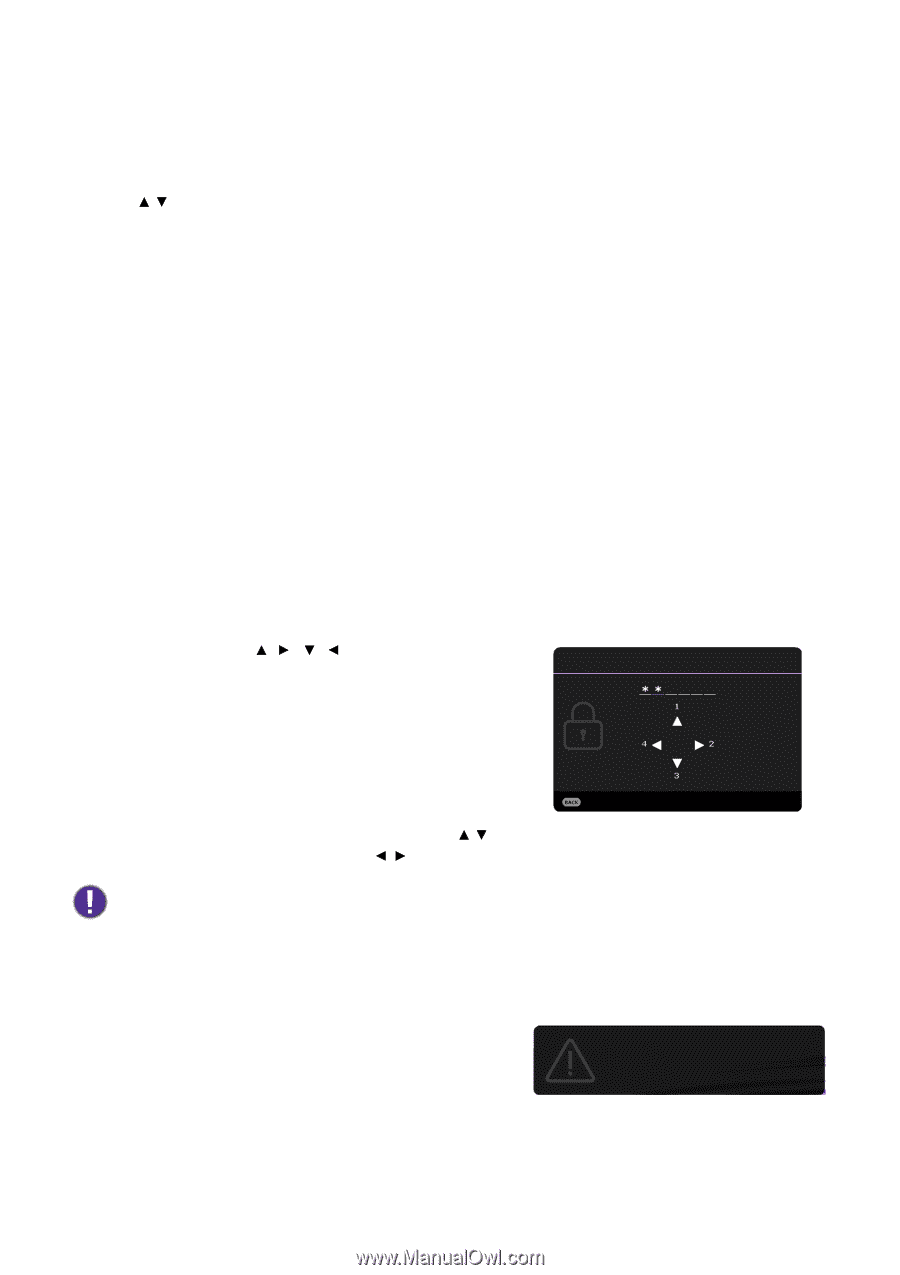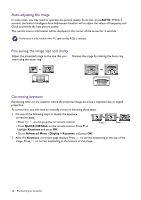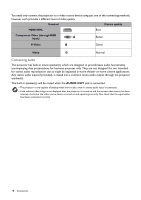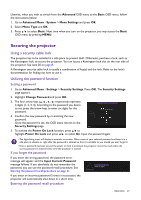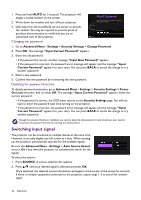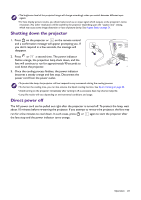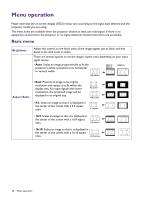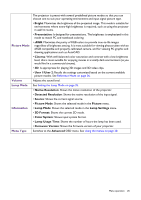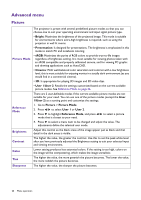BenQ MW612 User Manual - Page 21
Securing the projector, Using a security cable lock, Utilizing the password function
 |
View all BenQ MW612 manuals
Add to My Manuals
Save this manual to your list of manuals |
Page 21 highlights
Likewise, when you wish to switch from the Advanced OSD menu to the Basic OSD menu, follow the instructions below: 1. Go to Advanced Menu - System > Menu Settings and press OK. 2. Select Menu Type and OK. 3. Press / to select Basic. Next time when you turn on the projector, you may access the Basic OSD menu by pressing MENU. Securing the projector Using a security cable lock The projector has to be installed in a safe place to prevent theft. Otherwise, purchase a lock, such as the Kensington lock, to secure the projector. You can locate a Kensington lock slot on the rear side of the projector. See item 20 on page 8. A Kensington security cable lock is usually a combination of key(s) and the lock. Refer to the lock's documentation for finding out how to use it. Utilizing the password function Setting a password 1. Go to Advanced Menu - Settings > Security Settings. Press OK. The Security Settings page appears. 2. Highlight Change Password and press OK. 3. The four arrow keys ( , , , ) respectively represent 4 digits (1, 2, 3, 4). According to the password you desire to set, press the arrow keys to enter six digits for the password. Input New Password 4. Confirm the new password by re-entering the new password. Once the password is set, the OSD menu returns to the Security Settings page. Return 5. To activate the Power On Lock function, press / to highlight Power On Lock and press / to select On. Input the password again. • The digits being input will display as asterisks on-screen. Make a note of your selected password and keep it in a safe place in advance or right after the password is entered so that it is available to you should you ever forget it. • Once a password has been set and the power on lock is activated, the projector cannot be used unless the correct password is entered every time the projector is started. If you forget the password If you enter the wrong password, the password error message will appear, and the Input Current Password message follows. If you absolutely do not remember the password, you can use the password recall procedure. See Entering the password recall procedure on page 21. Password Error Please try again. If you enter an incorrect password 5 times in succession, the projector will automatically shut down in a short time. Entering the password recall procedure Operation 21