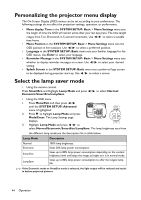BenQ MX522 User Manual for MS521, MX522, MW523 - Page 39
Setting the presentation timer
 |
View all BenQ MX522 manuals
Add to My Manuals
Save this manual to your list of manuals |
Page 39 highlights
Setting the presentation timer The presentation timer can indicate the presentation time on the screen to help you achieve better time management when giving presentations. Follow these steps to utilize this function: 1. Press Timer Set up on the remote control or go to the SYSTEM SETUP: Basic > Presentation Timer menu and press MODE/ ENTER to display the Presentation Timer page. 2. Highlight Timer Period and decide the timer period by pressing / . The length of time can be set from 1 to 5 minutes in 1minute increments and 5 to 240 minutes in 5-minute increments. 3. Press to highlight Timer Display and choose if you want the timer to show up on the screen by pressing / . Selection Always 3 min/2 min/1 min Never Description Displays the timer on screen throughout the presentation time. Displays the timer on screen in the last 3/2/1 minute(s). Hides the timer throughout the presentation time. 4. Press to highlight Timer Position and set the timer position by pressing / . Top-Left Bottom-Left Top-Right Bottom-Right 5. Press to highlight Timer Counting Direction and select your desired counting direction by pressing / . Selection Count Up Count Down Description Increases from 0 to the preset time. Decrease from the preset time to 0. 6. To activate the presentation timer, press and press / to select On and press MODE/ENTER. 7. A confirmation message displays. Highlight Yes and press MODE/ENTER to confirm. You will see the message "Timer is On" displaying on the screen. The timer starts counting at the time the timer is on. Operation 39