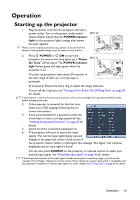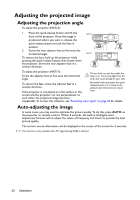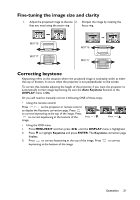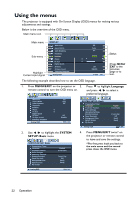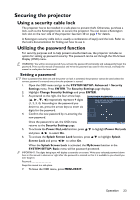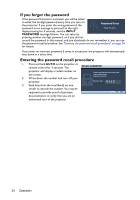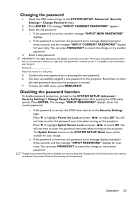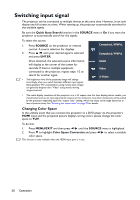BenQ MX716 DLP Projector User Manual - Page 21
Fine-tuning the image size and clarity, Correcting keystone, Auto Keystone, DISPLAY, MENU/EXIT
 |
View all BenQ MX716 DLP Projector manuals
Add to My Manuals
Save this manual to your list of manuals |
Page 21 highlights
Fine-tuning the image size and clarity 1. Adjust the projected image to the size 2. Sharpen the image by rotating the that you need using the zoom ring. focus ring. MX716 MX717 MX716 MX717 Correcting keystone Keystoning refers to the situation where the projected image is noticeably wider at either the top or bottom. It occurs when the projector is not perpendicular to the screen. To correct this, besides adjusting the height of the projector, if you want the projector to automatically correct image keystoning, be sure the Auto Keystone function in the DISPLAY menu is On. Or you will need to manually correct it following ONE of these steps. • Using the remote control Press / on the projector or remote control to display the Keystone correction page. Press to correct keystoning at the top of the image. Press to correct keystoning at the bottom of the Press / . image. Press / . • Using the OSD menu 1. Press MENU/EXIT and then press / until the DISPLAY menu is highlighted. 2. Press to highlight Keystone and press ENTER. The Keystone correction page displays. 3. Press to correct keystoning at the top of the image. Press to correct keystoning at the bottom of the image. Operation 21